Plex is a media server application that will help you stream music, movies, and your other media collection onto your computer, TV, PS3, Xbox360, Android, iOS, and other DLNA-certified devices. Frankly, Tivo filea are generally referred to as “encrypted video format”. Plex does not know “how to play Tivo-like sources”. How to solve it? Is there an easy way to playing Tivo on Plex without any issue? 
If you really want to use Plex to stream Tivo for playback, the easy workaround is to convert Tivo to a fully compatible format with Plex like H.264/MPEG-4 video up to 720p. To get the work done, you need one professional Tivo to Plex video converter. But many converters can’t convert Tivo. Luckily, I found more than one people recommend Pavtube Video Converter to encode TiVo to Plex best format for playing. It should definitely stand out as the best solution to remove Protection from Tivo and finish Tivo conversion for Plex with high quality and fast encoding speed. It is compatible with Windows 10, Windows 8.1, Windows 8, Windows 7, Windows XP etc. (read review)
Hot search: MP4 to Plex ǀ AVI to Plex ǀ 4K XAVC to Plex ǀ Phantom 4 4K to Plex
Besides outputting MP4 video, it can also help you to convert TiVo to other formats like MPEG, AVI, WMV, MKV, etc., all you need to do is to set the format as what you want your file to be converted in the “Format” bar. What’s more, you will have the privilege of personalizing your video files prior to conversion. This is because it comes with a built-in editor that will give you the freedom to manipulate key aspects of the files. You can trim it down to reduce size; you can embed a watermark to brand the video or add a subtitle. If there are unwanted contents in your video, you can remove using the editor. It has an equivalent Mac version to aid you to solve TiVo to Plex incompatible issues on Mac.
Download it below and follow the tips below to transfer and convert TiVo to Plex Media Server for playback easily.
Download Tivo to Plex converter for Windows:
Step 1. Load TiVo files
After the successful installation, click “Load file(s)” or “Add video”to load TiVo video into the program. 
Tip: When first loading, Pavtube TiVo Converter will ask you to input your Media Access Key. Simply press “Option” button and switch to “TiVo” tab to enter your Media Access Key, and click “OK” to confirm. 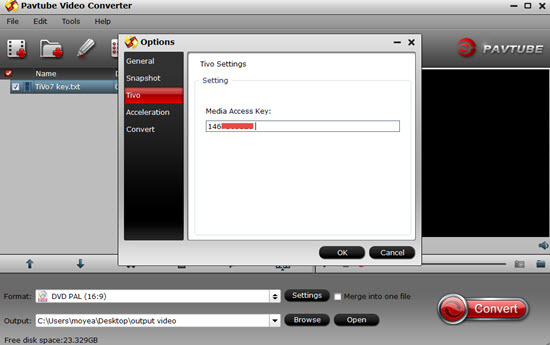
Step 2. Select output format
Click “Format” and choose MP4 from “Common Video” as output format, the most compatible video format for Plex. 
Step 3. Start TiVo to Plex Conversion
Tap the Convert button on the main interface to start transcoding TiVo to Plex Media Server.
The process will be finished soon. After the conversion, you can easily find the encoded TiVo video clips in the destination folder by clicking “Open” button for playing and sharing to your other devices via Plex Media Server. Then follow here to add movies to Plex to make your media experience easy and enjoyable. Enjoy Plex!
Additional Tips: If you haven’t got TiVo files ready on your PC, follow the steps: Launch TiVo Desktop software on your PC. Connect TiVo to your home network, and then the TiVo Desktop will provide you with a list of shows for transferring to your PC. Then please transfer the TiVo TV shows you want to PC. Once all the shows you selected have been downloaded from your TiVo, they will appear in the Now Playing list in TiVo Desktop.
Read More:
- How to convert TiVo HD recordings to MP4 on Mac?
- Convert TiVo to MP4 for Android Tablet Best Viewing Experience
- How to Remove TiVo Copy Protection to Playback on WD TV Live?
- Tivo to 720p MP4 Converter – Stream Tivo HD XL/Premiere XL4 recordings to TV
- How to convert TiVo shows to MPEG with TiVo to MPEG Converter for Mac?










Leave a Reply