With the release of new Apple TV 3, it gives you anytime access to endless entertainment. Thousands of videos and TV shows can be shown on your widescreen TV. What a delightful thing if MKV, Xvid, Divx, FLV, VOB as well as other videos can be played on Apple TV 3.

Does Apple TV 3 support MKV videos?
MKV is a common file format for videos but the file with extension .mkv doesn’t support by Apple TV 3. MKV means Matroska which is a container format (like .mp4, .m4v, .avi or .mov) that can hold video, audio and subtitle streams. So if you have some MKV files (for instance on your NAS, USB stick or external Hard drive), you need to find a “workaround” to play MKV on Apple TV 3.
Does Apple TV 3 support Xvid/Divx videos?
Xvid/Divx becomes more and more popular due to its ability to compress lengthy video segments into small sizes while maintaining relatively high visual quality. Have tried directly syncing the Xvid/Divx to Apple TV 3, but failed? Since the codec like Xvid, Divx is not compatible with Apple TV 3; you have to convert Xvid/Divx files to Apple TV 3 supported format in advance so that you can play Xvid on Apple TV 3 and play Divx on Apple TV 3.
Does Apple TV 3 support FLV videos?
Though the Apple TV 3rd Generation makes most of the funny videos and movies you find on web hugely entertaining, still there is an irritating issue: Apple TV 3 doesn’t support .flv video, while in fact FLV (flash video) is the most popular online video format and is wildly used on YouTube, Hulu, VEVO and more. Like it or not, you still need to convert FLV to Apple TV 3 compatible format first before you can play FLV on Apple TV 3.
To get the work done, you can get Pavtube Video Converter for Mac which is easy to use and produces excellent results. With this powerful Mac Video Converter, you can convert MKV, Xvid, Divx, FLV, VOB and even other format to Apple TV 3 supported one. There is no need to worry about how to play MKV, Xvid, Divx, FLV, VOB videos on Apple TV 3 anymore.
Tips on how to play MKV, Xvid, Divx, FLV, VOB videos on Apple TV 3:
Step 1: Download, install and run the Mac Video Converter. Click “Add video” icon to load your MKV, Xvid, Divx, FLV, VOB videos. If you want to load several files at one time, you can click “Add from folder” button. By the way, drag and drop MKV, Xvid, Divx, FLV, VOB videos to the main interface are also available.
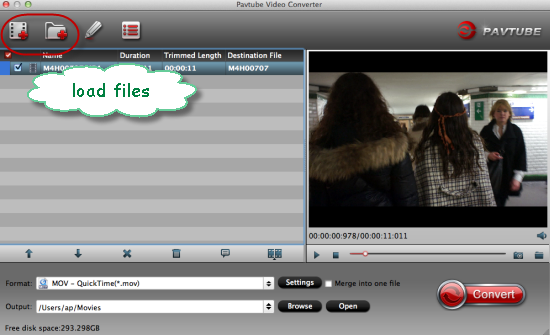
Step 2: Click “Format” pull down list to select the output format. Choose “Apple TV>>Apple TV H.264 MP4” as output format.
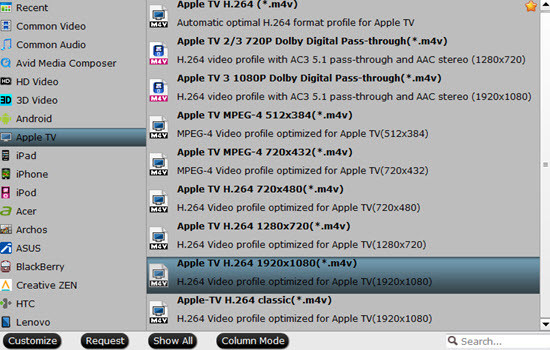
Step 3: You can click “Settings” button to adjust the output parameters, such as resolution, bitrate, etc. you can choose AC3 5.1 audio for output, just click audio channels and choose 5.1 channels, the Apple TV 3 5.1 pass through can help you enjoy better sound. So if you need better enjoyment you are recommended to convert MKV, Xvid, Divx, FLV, VOB videos to Apple TV 3 with AC3 5.1 sound.
Step 4: Click “Convert” button to start converting MKV, Xvid, Divx, FLV, VOB to Apple TV 3 supported format.
Conclusion: After conversion, you can play MKV, Xvid, Divx, FLV, VOB videos on Apple TV 3 flawlessly. In this way, you can effortlessly watch all MKV, Xvid, Divx, FLV, VOB videos on Apple TV 3 with the best quality without any limit.









