Split multiple MKV files
Hi! Does anyone know how to split multiple MKV files? I tried mkvmergegui 8.1, but it merges my files into one big mkv file. I’ve also searched for the solution on google, without any success. I wouldn’t split them one by one (I’m talking about 50 files), only if there is no other method to do this. Also, the splitting would be at the exact same timecode in each file.
Best Tool to Split MKV files with no quality loss
Splitting a large video into several clips is very useful for uploading, transferring or easy distribution. Many people tend to do this but lack of proper video splitter software. Some programs claims to do it for you, but you are forced to re-encoding the files with quality loss. Other programs only allow you to split MKV files one by one, it would be very time consuming. Fortunately, there is a more effective and flexible tool in hand called Pavtube Video Converter, which ensure you to split MKV files without any re-encoding process.
The program differentiates itself from other MKV splitting tool on the market by offering 3 different ways to split MKV files: split MKV file by count into equal parts, split MKV files by equal time length or split MKV files by equal file size for different usage. Apart from the splitting function, you can also use the program to trim video length to cut unwanted portion from the video, merge separate video clips into one, crop the video to remove the black edges around the video frame, etc.
For Mac users, please download Pavtube Video Converter for Mac (best Mac Video Converter software) to complete the conversion on Mac OS X El Capitian.
Free trial for Windows version
Free trial for Mac version
How to Easily Split MKV Files by File Count, Time Length and File Size?
Step 1: Load MKV files into the program.
Launch the MKV Splitting program on your computer, on the main interface, click “File” > “Add Video/Audio” or “Add from Folder” option to input MKV files into the program.

Tips: the program supports batch conversion function, you can that you load multiple MKV files at one time to save your precious time.
Step 2: Choose output file format.
If you do not want to re-encoding the MKV files, just choose to output the same file format as the original MKV format from “Common Video” > “MKV(Matroska) Video(*.mkv)”.

Step 3: Split MKV files.
On the main interface, under file displaying window, click the “Split” button “http://www.multipelife.com/wp-content/uploads/2014/07/video-converter-split-button.jpg”, in the opened “Video Split” window, check “Enable”, then you will be able to split MKV files into equal file count, time length and file size.
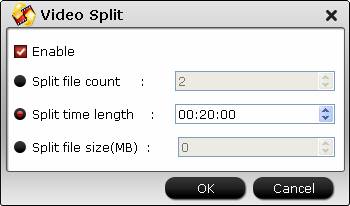
Step 4: Trim/Merge/Crop MKV files.
Trim MKV video length: Open “Video Editor” window and switch to the “Trim” tab, you can drag the slider bars to include the segment you want to remain, click the left square bracket to set start point, and click the right square bracket to set end point.

Merge MKV video: On the main interface, check “Merge into one file” option to combine all your separate video clips into one single file.
“http://www.multipelife.com/wp-content/uploads/2015/08/merge-into-one-file.jpg”
Merge into one file
Crop black edges: drag the green dash line around the video to remove the black edges in the video frame.
http://www.multipelife.com/wp-content/uploads/2014/07/video-converter-crop-lock.jpg
crop MKV video black bars
Step 5: Begin the MKV file splitting process.
After all the setting is completed, press right-bottom “Convert” button to start to split MKV files into small parts by file count, length or file size.
Further Reading:
Convert/Merge AVCHD .m2ts/m2ts Files from Sony/Panasonic/Canon Cameras
Best Way to Merge Recorded Video
Merge MXF Files for Using in Magix Video Pro X












Leave a Reply