Can’t play H.265/HEVC files on WD TV
Unlike other media streaming devices such as Roku, Apple TV, Fire TV, etc that focu on streaming services like Netflix and Amazon Video, the WD TV pride itself on being about to delivery pretty much any file in your personal media collection- video, audio or photo to your TV and home audio system. Although WD TV can handle various popular file formats with no need for transcoding, however, a lot of people complain that they fail to play H.265/HEVC on WD TV.
“Today I discovered that no WD media player can read video files with H265 codes (HEVC). Most of the files around are with this codec. My WDTV Live Hub is now becoming useless, please do something.”
“I have this very old WDTV that is supposed to run all types of codecs and it does. Recently a new format came up (H265-HEVC). Any way, it can’t play that format.”
Why WD TV not support H.265/HEVC codec?
The video and audio codecs that WD TV support are limited to the decoding chips that they shipped with. Because HEVC wasn’t finalized until after these devices were manufactured, there is no way these media players will ever play HEVC files. It’s not a firmware thing. It’s a hardware thing. We’ll just have to wait until someone releases a standalone HEVC-compatible media player, and it doesn’t look like Western Digital has the slightest bit of interest in that.
Transcode H.265 for WD TV Playback
Since Western Digital is not going to make an firmware update with support for H.265/HEVC codec playback, therefore, for those people who insist on watching H.265 files on WD TV, the best solution is transcoding H.265 to WD TV supported file formats.
To get the job easily done, you can download our best H.265 Decoder software – Pavtube Video Converter. The program has full support for both 4K/HD H.265/HEVC codec wrapped with either MP4 container or MKV container. Thanks to its batch conversion mode, you can load multiple H.265 file at one time for conversion. With this simple to use application, you can easily transcode H.265 to WD TV favorable H.264 codec with fast conversion speed and perfect output file quality.
Related article: Play AVI/WMV on WD TV Player | Play MKV on WD TV Live | Connect WD TV to Home Theater
Tips: Pavtube Video Converter supports hard-ware encoding acceleration, you can get up to 6x faster H.264 codec encoding speed as long as you run your computer on a Graphic card that supports Nvidia CUDA/AMD App technology.
To get better output video and audio quality, you can flexibly adjust output video and audio profile parameters such as video codec, resolution, bit rate, frame rate, audio codec, bit rate, sample rate, channels, etc as you like.
Pavtube Video Converter is available for Windows 10/8.1/8/7, it is also accompanied by an up-to-date Mac version – Pavtube Video Converter for Mac for macOS High Sierra, macOS Sierra, Mac OS X El Capitan, Mac OS X Yosemite, etc. (Tips: H.264 codec encoding acceleration is not available for the Mac version.)
Step by Step to Transcode and Play H.265/HEVC on WD TV
Step 1: Imort H.265/HEVC codec to the program.
Launch the application on your computer, click “File” > “Load Video/Audio” or “Load from Folder” to import H.265/HEVC files to the program.

Step 2: Output WD TV Media Player supported formats.
From “Format” drop-down list, select “HD Video > H.264 HD Video(*mp4)” as the output file format for playing on WD TV HD, WD TV Live and WD TV Mini.

Step 3:Adjust output profile parameters.
Click “Settings” to open “Profile Settings” window, here you can choose or specify the output parameters such as video/audio codecs, file size, bit rates, frame rates, etc as you like. And in the Task information section, you can compare the detailed information of the source video and the target video.
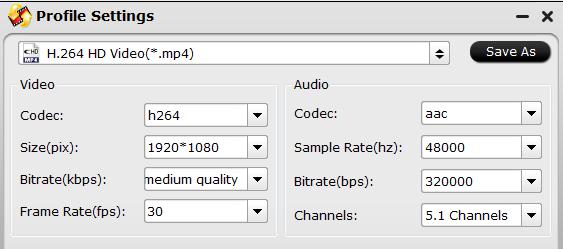
Step 4: Start the H.265 to WD TV transcoding conversion.
Clicking the Convert button in the right-bottom on main interface, a Conversion window will pop out with the detailed conversion information such as Time elapsed, Time left, Generated size, and Estimated size.
After the conversion, you can click Open output folder to popup output directory with the converted files. Then you can stream or play converted files on WD TV media player via either home network or external hard drives.










Leave a Reply