Download Video Converter to Convert Videos and Audios Easy and Fast – Pavtube HD Video Converter for Mac
Are you looking for a perfect HD Video Converter for those Mac apps? With a good reputation, easy operation, concise design and various output choices, I here strongly recommend the Pavtube HD Video Converter for Mac for all of you! ( Win Version: Pavtube HD Video Converter )
As an outstanding video conversion tool that specially for Mac OS X users, this perfect converting assistant can handle all different HD videos shot such from Panasonic, Sony, Canon, DJI Phantom, Typhoon H, JVC, etc.including MOV, MP4, MXF, MKV, VOB, MPG, MOV, AVI, DV, MTS, TS, FLV, 3GP, 3G2, MP3, FLAC, MKA, OGG, WAV, etc. or DVR files (*.tivo) to other file types for editing in FCP X/6/7, Aperture 3, DaVinci Resolve Lite (DaVinci Resolve 11), iMovie, FCE, Avid Studio, Premiere Pro CC 2015.3, Adobe Premiere Pro/CC, After Effects CC, Adobe Premiere Elements, Adobe Creative Suite, iPhoto, Kdenlive, Keynote, etc. as well as for playback on popular multimedia devices like Apple devices (including iPad Air 2, iPad Air, iPhone 7, iPhone 6s/6s plus, iPad Mini 4/3/2/1, iPad 4/3/2/1, Apple TV 4/3/2/1, etc.), Android/Windows 8.1/8 tablets or smartphones, PS4, PS3, 4K TV, VLC, Xbox One, Xbox 360, WD TV HD Player, PSP, BlackBerry, Creative Zen, iriver, Zune, etc.
- Version: 4.8.6.6
- Supported OS: macOS Sierra, Mac OS X 10.11 El Capitan, Mac OS X 10.10 Yosemite, 10.9 Mavericks, 10.8 Mountain Lion, 10.7 Lion, 10.6 Snow Leopard, 10.5 Leopard
Screenshot: 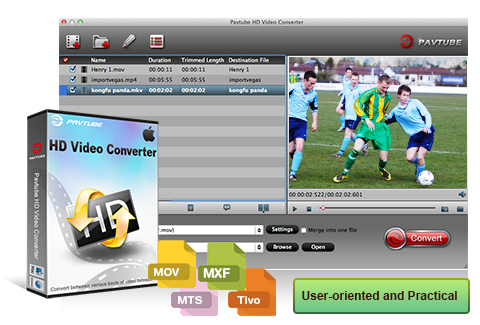
Features of the best HD Video Converter for Mac:
1. Converting various video formats to each other
Mainstream video formats such as MXF/MTS/M2TS/Tivo/MOV/M4V/MP4/AVI/WMV/FLV/F4V are well supported to convert to each other; moreover, NLE video codecs are supported smoothly like ProRes for FCP, AIC for iMovie/FCE, DNxHD for Avid and so on.
2. Customize video size, aspect ratio, quality and trim, crop before conversion
Check the videos and click edit to trim, crop, flip them before conversion; the settings icon enables you set up proper size, bitrate, frame rate and other specs as you like.
3. Extract/remove Video/audio files at your needs
Support extract audio file in mainstream formats and replace/remove audio file to output video only; click edit icon on the top to start editing your footage.
4. Add 3D effect to the converted video for playback
Follow the pencil-like icon on the top to locate the 3D editing feature. It offers Red-Blue, Red-Green two effects and details settings includes Depth and Color Control.
5. Advanced Audio and video sync technology
The program adopted advanced audio and video sync technology; fixed Video/Audio sync problems to let you enjoy smooth synced videos.
6. Deinterlacing the raw footages to get better video effect
Simple gauss blur effect is very useful to recorded file formats, since it can eliminate the recorded videos noise. If you like, you can also add other special effects including simple laplacian sharpen gray, flip color, invert, aged film and deinterlacing. What is worth mentioning is the deinterlacing, which can convert interlaced video into a progressive form so that you can enjoy a better and clearer video effect.
7. Add .srt/.ass/.ssa subtitles in converted video
Click the pencil-like icon on the top and find Subtitles tab, click Browse to load your prepared subtitles into this video.
8. Merge multiple videos into one file
You can merge multiple videos into one bigger file for conversion by clicking the “merge into one file” icon.
9. Accurate snapshot your edited videos before conversion
If you want to capture video images as your wallpaper or editing elements; click the icon besides the camera icon in preview window to locate the snapshot quickly.
10. Some more detailed features you may not know much:
A.The user-friendly interface can make you use it masterly without the complicated process. In a very short time, you will become an expert on operating the program.
B. Due to the newest technology, its conversion process can save you a lot of time. In addition, you can enjoy the quality as the original one.
C. For better vision effect, the expert users can adjust the setting like bit rate, frame rate, etc. Depending on the function, you can find the most suitable parameters for your videos.
D. How to get the videos as expected? There are also video editing functions available. E.With the built-in video editor, you can trim and crop the video, add text or image/video watermarks, effects and replace the audio track of your video file. You can preview changes to your videos in real time. There is a video player in the main window – it allows you to view your videos as well.
F. Inserting SRT/ASS/SSA subtitle, load your prepared SRT/ASS/SSA subtitle on the editing interface for better enjoyment.
G. Add the image watermark and text watermark, even the video watermark to make a unique video file for you.
H. Collect the attracting pictures in the video for collection on your PC by means of using the snapshot function.
I.Without complicate steps and superfluous clicks, you can view and find the converted video with just one click.
J.In terms of quality, speed, and number of features, this converter is better to most converters. I can say that it works well.
Professional converting tool especially for professional video editors, we also call this program as ‘Tiny Editor’ so we can enjoy ourselves here! Would you like to have a try?
Read Posts:
- Can Final Cut Pro X Edit DJI Phantom 4K video?
- Can’t play DJI Phantom 3 4K videos? Downscale 4K to 1080p on Mac
- Top 5 Best Video Converter for Mac Reviewed 2016 (updated)
- Import Sony Cyber-shot DSC-RX10 III XAVC S video files to Avid Media Composer
- Have issues in Importing Sony A6300 4K XAVC S videos to FCP X?
- How to Import 4K Videos from Phantom 4 to iMovie?
- Typhoon-H 4K Workflows in FCP X


