MOV is an MPEG 4 video container file format used in Apple’s Quicktime program. MOV files use Apple’s proprietary compression algorithm. Apple introduced the MOV file format in 1998. Sometimes, you may can’t play the MOV videos on some smartphones, PSP, and other devices. Even some MOV files just can’t be played on your QuickTime, or there is just the sound but no picture. However, MP4 is the most popular video format for phones, tablets, and other devices. Converting MOV to MP4 would be a good choice so that you can free enjoy your QuickTime MOV files anywhere and anytime. Read this article to learn how to convert MOV to MP4 free or effortlessly.
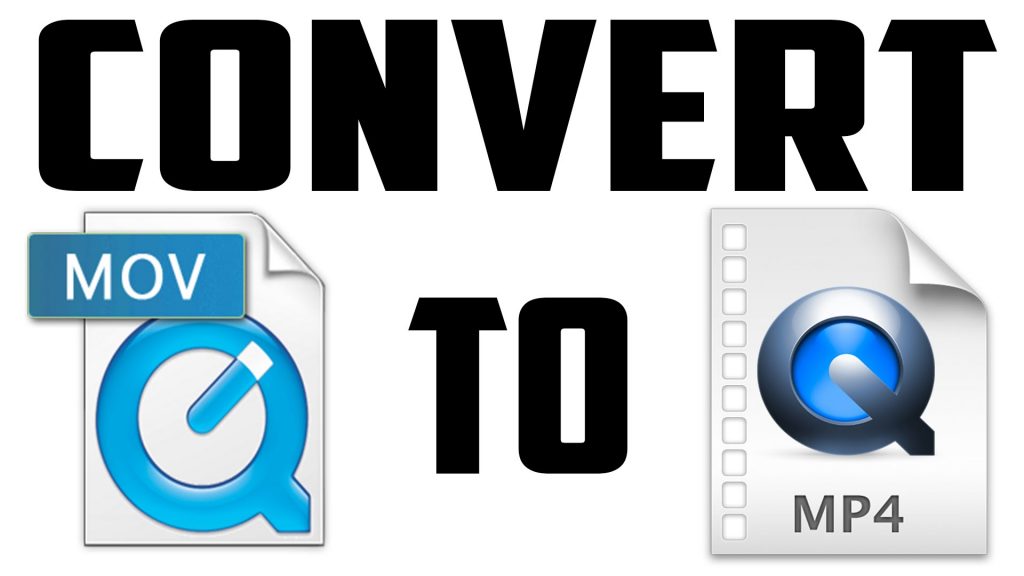
To get this job done, you can try the best MOV to MP4 converter – Pavtube iMedia Converter for Mac | for Windows. What can this software do for you? We have listed the main features for your reference.
- Convert MOV to MP4, AVI, WMV, FLV, MKV and other 1000 formats.
- Convert multiple MOV files to MP4 in batch without any quality loss.
- Convert MOV files to optimized preset for almost all of the devices, like iPhone, iPad, HuaWei phone etc.
- Powerful editing tools help customize your videos, like trimming, cropping, adding watermark, subtitles etc.
- Allows you to adjust video parameters including video codec, audio codec, bit rate, channels, resolution etc.
Step by Step to Convert MOV to MP4 with Pavtube iMedia Converter for Mac
Step 1: Add your MOV files
Install and run this Mac Video Converter, drag-and-drop MOV file to the program window, or go to the menu bar and click “Add Video” button to locate your MOV file.
Note: This smart converter allows batch conversion to save your time, you can add as many MOV files as you want onto it.

Step 2. Set MP4 as target format
MP4 is the most widely used format in this world, and to convert MOV files to MP4 is absolutely no problem. Click “Format” bar, from the format list, pick "H.264 HD Video(*.mp4)" from "HD Video".

Step 3: Start to Convert MOV to MP4
After all the setting is completed, hit right-bottom convert button to begin to conversion from MOV to MP4 conversion process. When the conversion is completed, you will have no problem to play any MOV files on any devices and media players.
Related Articles
Any Product-related questions?support@pavtube.com








Leave a Reply