VOB is a DVD video format, which contains digital video/audio, images, subtitle, DVD menus and so on. Suppose you have lots of MP4 video files, which may be downloaded movies or footages captured by your camera. And chances are that you want to convert MP4 to VOB for burning a DVD disk. In this case, you may search the Internet to find such an intuitive MP4 to VOB converter. Now read on this guide to get the best MP4 to VOB converter for NTSC/PAL DVD Burn.
What is the best MP4 to VOB Video Converter?
Pavtube Video Converter is one of the most powerful video converters in the world today. The tool is fast and does not compromise the quality of the resultant video.This makes it the best tool when you want to convert several different files for a single project. With it, you can batch convert MP4 to VOB format with 3 simple steps. It is versatile and is able to work with hundreds of video and audio formats. You can also convert other videos such as, MOV to VOB, MP4 to AVI, MP4 to WMV, MKV to MP4, MP4 to AVI etc. (Read Review)
Besides, its built-in editor allows you to adjust the video effects for better visual enjoyment. Apart from that, this program also allows you to basic video editing functions: split, merge, trim, crop, add watermark, adjust video effect, edit audio and insert subtitles. This equivalent Pavtube Video Converter for Mac software contains the same converting and editing functions with Windows version. Now please follow the step-by-step guide on how to change MP4 to VOB video format.
Free download the best MP4 to VOB Video Converter

|
Using this professional Pavtube Video Converter to solve your doubt, it is not only convert MP4 to VOB, but also keep the 100% quality, and fastest speed. Pavtube Video Converter brings you a wide variety of functions and complete support for a plethora of formats, so you will always be able to convert your videos to the format you want. It is compatible with Windows 10, Windows 8.1, Windows 8, Windows 7, Windows XP. |
Steps to Convert MP4 to VOB with Pavtube Video Converter:
Now, let me walk you through the detailed steps on how to convert MP4 files to VOB files on Windows platform. To get you started, download and install this Pavtube MP4 to VOB converter first.
Step 1: Import MP4 files
Launch the application, click the “Add File” button to select original MP4 files you would like to convert. You can also drag-and-drop files to the project area. When the video source is selected, you are able to see the source media file info such as the original format, file name, resolution, output length, etc. The MP4 to VOB converter can do bulk conversion, which enables you to set multiple MP4 video files to convert at the same time by clicking “Add File > Add multi-files” or “Add File > Add Folder”.

Step 2: Choose VOB output file format
Scroll down the “Format” drop-down options, navigate to “VOB Format” main category, from its drop-down options, you can choose either “DVD-Video Format – NTSC(*.vob)” or “DVD-Video Format – PAL(*.vob)” according to your own needs.
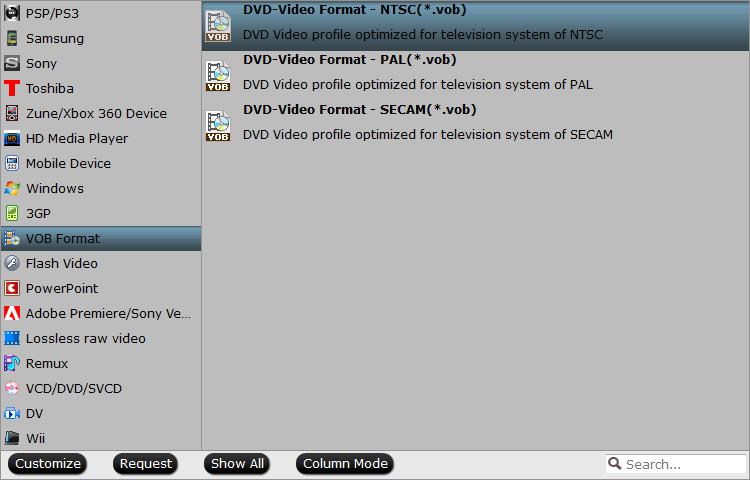
Step 3. Ready to convert MP4 to VOB
After setting the output format, you can click the “Convert” button to convert your MP4 videos to VOB format now. If necessary, you can edit your videos before converting them.
A little blue bar will appear showing the progress of the operation. The conversion process time may take a few minutes or hours, vary depending on the size of MP4 videos and quality you choose for the VOB files. Now all you have to do is to wait and hit “Open Folder” to enjoy the converted MP4 videos. Have a try!
Brief introduction about MP4 and VOB
MP4
MP4 is the most popular format on the world so far. It support two encoders which are H264 and MPEG-4, it achieve higher compression factors than MPEG-2 and other normal encoders. It is a container format used to store video, audio, and subtitles data.
VOB
VOB (aka. Video Object) is the container format in DVD-Video media. VOB can contain digital video, digital audio, subtitles, DVD menus and navigation contents multiplexed together into a stream form.










