Sony’s 4K Ultra HD Blu-ray Player – UBP-X800’s playing power goes far beyond the 4K UHD Blu-ray discs. You can not only watch, listen and stream most high-definition video and audio contents from a host of popular streaming services, but also direct watch your own favorite movies or videos on Sony 4K UHD Blu-ray player via USB or home network since this Blu-ray player supports all the most popular video file types. Nowadays, more 4K video use the H.265 to stream high quality video with small file size, how about playing H.265/HEVC on Sony UHD Blu-ray player via USB?
Media playback capability of Sony 4K Blu-ray player
From the specification page of Sony UBP-X800, we can see that this powerful 4K Ultra Blu-ray player can handle the following video formats:
AVCHD Disc Format, Motion JPEG (.mov, .avi), MPEG-1 Video/PS (.mpg, .MPEG, .mkv).VOB, .VRO, MPEG-2 Video/PS, TS (.mpg, .MPEG, .m2ts, .mts, .mkv).VOB, .VRO, MPEG-4/AVC (.mov, 3gp, .3g2, .3gpp, .3gpp2, .flv), MPEG-4 AVC (.mkv, .mp4, .m4v, .m2ts, .mts), VC1 (.m2ts, .mts, .mkv), WMV9 (.wmv, .asf, .mkv), Xvid (.avi, .mkv)
From above lists, we can see that H.265 is not included in Sony UBP-X800 4K Blu-ray player playable format lists. If you insist on getting H.265 played on Sony UBP-X800 from USB, you will definitely need to perform a codec transcoding process.
Related article: Play MKV on Samsung Blu-ray Player | Play AVI on Blu-ray Player | Watch Movies on Blu-ray Player via USB
Transcode H.265 for Sony Ultra HD 4K Blu-ray Play
Here, you can get the job easily done by downloading our best H.265 Decoder software – Pavtube Video Converter. The program has full importing support for both HD/4K H.265 video wrapped with both MP4 or MKV container formats. Thanks to its batch conversion mode, you can load multiple H.265 video into the application for conversion at one time.
This application is quite simple to use, just load the H.265 files into the application, set one of Sony 4K UHD Blu-ray player playable file formats such as H.264 MP4 listed above, then hit right-bottom convert button. To get the best output video and audio quality, just click “Settings” to open the “Profile Settings” window to flexibly adjust output video codec, bit rate, frame rate, resolution or audio codec, bit rate, sample rate, channels, etc according to your own needs.
Pavtube Video Converter is available on Windows 10/8.1/8/7, it is also accompanied by an up-to-date Mac version – Pavtube Video Converter for Mac to assist you to complete the conversion on macOS High Sierra, macOS Sierra, Mac OS X El Capitan, Mac OS X Yosemite, Mac OS X Mavericks, etc.
Step by Step to Transcode H.265 for Sony 4K Ultra HD Blu-ray Player Watching
Step 1: Load H.265 video into the application.
Download the free trial version of the program. Launch it on your computer. Click “File” menu and select “Add Video/Audio” or click the “Add Video” button on the top tool bar to import source H.265 video files into the program.

Step 2: Output Samsung 4K Blu-ray player supported formats.
Clicking the Format bar, from its drop-down list, select one of Samsung 4K Blu-ray player readable 4K file formats such as “H.264 High Profile Video(*.mp4)” under “Common Video” main category.

Tips: Click “Settings” on the main interface to open “Profile Settings” window, here, you can flexibly choose or specify exactly the profile parameters including video codec, resolution, bit rate, frame rate, audio codec, bit rate, sample rate, channels, etc as you like to get better output video and audio quality for Samsung 4K Blu-ray player.
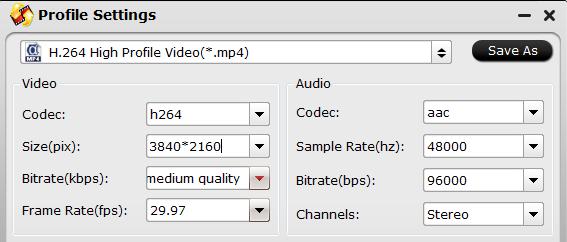
Step 3: Begin H.265 to Samsung 4K Blu-ray player conversion process.
After all setting is completed, hit the “Convert” button at the right bottom of the main interface to begin the encoding process from H.265 to Samsung 4K Ultra HD Playable 4K H.264 MP4 file formats.
When the conversion is finished, click “Open Output Folder” icon on the main interface to open the folder with generated files. Then add converted files to a USB flash drive or an external hard drive, insert the drive into the USB port of your Samsung 4K Ultra HD Blu-ray player, then you will have no problem to play the converted H.265 files on Samsung 4K Ultra HD Blu-ray player with no issue.










Leave a Reply