For Samsung Galaxy S7 users, now with the free Tivo app for Android tablets & phones, you are now able to stream live and recorded shows from your Tivo DVR directly to your smartphone. You can also use your Galaxy S7 as your Tivo remote control to find and explore shows, schedule recordings, control live TV and recorded shows and more. But sometimes, you may wonder how to transfer the downloaded shows on your PC with Tivo Desktop to your Galaxy S7. The following article will show your the tips and solutions to successfully transfer Tivo files to Samsung Galaxy S7.

Transfer Tivo recordings to computer
Video file recorded by a Tivo DVR devices stores video using a MPEG-2 compression and includes copy protection. To successfully transfer Tivo recordings to PC, you will first need to remove copy protection from Tivo recordings and then transfer the non copy-protected files to your PC with the detailed steps below:
1. Connect your Tivo box to your home network and then install and launch the Tivo Desktop Software for the PC on your PC.
2. Click “Pick Recordings to Transfer.” A window showing your Tivo box’s “Now Playing” or “My Showings” list appear.
3. Check the box next to the title of the recordings you want to transfer.
4. Click “Start Transfer.” A transfer window will pop out.
5. The shows you have transferred to your computer will be listed in Tivo Desktop’s “Now Playing List”. Click “Tivo Recordings” to reach the “Now Playing List”.
6. To watch a show, select any title from the list and then click “Play”. You computer’s default media player such as Windows Media Player will starts to play the Tivo shows automatically.
Convert Tivo for Samsung Galaxy S7
After the Tivo files are successfully moved to your local computer, you still need to perform a conversion process since Tivo files can not be directly played on Samsung Galaxy S7. Here, a professional Tivo video converter called Pavtube Video Converter is recommended to you. The program not only helps to convert Tivo to Samsung Galaxy S7 supported file formats, but also to other popular file formats such as AVI, WMV, MP4, MOV, FLV, MPEG, MKV, 3GP, etc or device and program preset profile file formats.
If you own a Mac computer, you can download Pavtube Video Converter for Mac (best Mac Video Converter Review) to convert Tivo to Galaxy S7 on Mac OS X El Capitan.
Free trial for Windows version
Free trial for Mac version
How to Convert and Play Tivo Files on Samsung Galaxy S7?
Step 1: Enter Media Access Key
Run the program on your computer, click and pop up the “Options” window, in the left menu, select the “Tivo” option to enter Tivo Media Access Key.
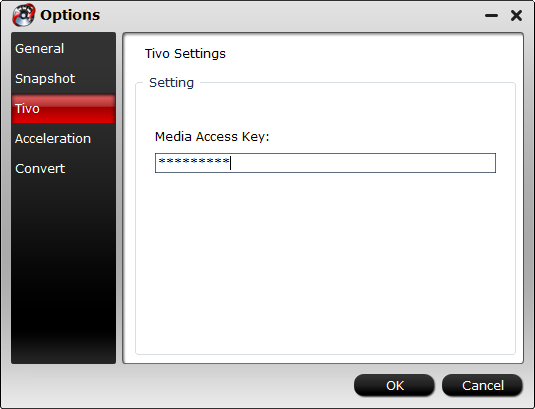
Step 2: Import Tivo files.
After entering the Media Access Key, you can successfully import Tivo files by clicking “File” > “Load Video/Audio” or “Load from Folder” to the program.

Step 3: Specify output file format.
On Samsung’s official website, we know that Samsung Galaxy S7 has native support for the file formats of AVI, WMV, MP4, FLV, MKV, WebM, ASF, 3GP, 3G2, you can choose one among the list as your desired output file format. You can also choose the optimized videos for Galaxy S7 under “Samsung” > “Samsung Galaxy S III Video(*.mp4)”, the output video could fit on Galaxy S7 perfectly.

Step 4: Start the conversion process.
Press the right-bottom “Convert” button to start Tivo recordings to Samsung Galaxy S7 supported file format conversion process.
When the conversion is over, hit the “Open” folder on the main interface to find and locate the converted files, then transfer the converted files to an external SD card, then plug the SD card into your Samsung Galaxy S7, you will have no problem to view Tivo shows on Galaxy S7 on the move.
Further Reading:
Watch Television Programs(.tivo) files using Windows Media Player
How to Play Tivo Videos on Android Tablets and Phones?
How to Copy Tivo Roamio Shows off to Play on Windows 10?
How to Play Tivo Files Pulled off Tivo Recordings on Kodi?
Watch Tivo Files on Samsung TV with Best Format and Qualiy












Leave a Reply