What is a VOB file?
A VOB file is a movie data file from a DVD disc, typically stored in the VIDEO_TS folder at the root of the DVD. It contains a majority of the data stored on the disc which includes video, audio, subtitles, DVD menus and other navigation contents. VOB files are usually formatted as MPEG-2 system streams and can be opened by various video playback programs. Since most commercial DVDs use some type of copyright protection, the VOB file extracted from the DVD may be encrypted, which may result in an error when trying to copy the file to another location. So here comes the question: how to play VOB files on iPhone? Calm down, keep reading.
How to play VOB files on iPhone?
As mentioned above, some media players including default players in Windows and Mac cannot play VOB files due to codec missing. Good news is that there are many video converters like Pavtube Video Converter | for Mac , which allows you to input VOB, AVI, Divx, WMV, WMA, ASF, MKV, MOV, MP4, AVCHD, M2V, M4V etc video formats, and output MP4, MOV, MKV, WMV etc video formats for your iPhone. With it, you can convert VOB to iPhone supported MOV, M4V, MP4 for watching on the go. Moreover, hundreds of optimized device presets including Samsung, Apple, Xbox one, TVs, Sony, ASUS, HTC etc with the best A/V settings for you to have a try, so you don’t have to to do any change to the output video format settings.
Meanwhile, the feature-rich tool also works as a professional video editor which grants you to change video effects, trim or crop video, add image/text watermark to video, or add external subtitles to the video. If you are frustrated with the video resolution or size, this software also enables you to adjust video audio codec, bit rate, frame rate, channels etc to make this final file more suitable for iPhone.
Hot Articles: How to Transfer and Play Video_TS on Android Phone/Tablets? | How To: Convert DVD VOB to YouTube FLV file?
3 Step to Convert VOB to iPhone
Step 1. Add VOB Videos
Run the program and click Add Video button to load VOB files from your computer or devices. Alternatively, you can first locate the VOB movies you want to convert and then directly drag them to the video list pane.

Step 2. Select Output Video Formats for iPhone
Click format up-down bar, you will see hundreds video formats and optimized device presets here. Navigate your cursor to "HD Video"–>"H.264 HD Video(*.mp4)" or "QuickTime(*.mov)". You also can choose the optimized device presets from "iPhone" category.

Tips: Once you define the output video format, then go to Profile Settings by click Settings on the UI, in the pop-up window, you are able to do some change to the video audio codec, bit rate, frame rate, resolution, channels, and more.
Step 3. Edit VOB file for iPhone
This software also works as an esay-to-use video editing software, enter in its "Video Editor" window by pressing the pen icon on the UI, now you can trim to cut the VOB video length, crop video aspect ratio, add text/image watermark, add video effects, remove or replace the audio of the VOB file.
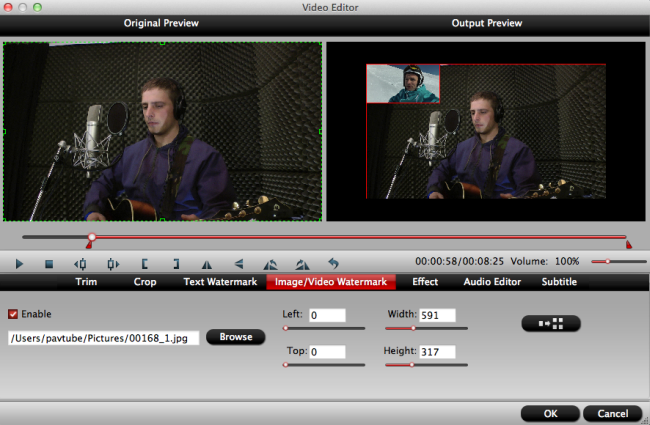
Step 4. Start to Convert VOB for iPhone
Up to now, you may have done all things, the left thing is to start the VOB to iPhone conversion by pressing the red button Convert, wait for a while, go to open the output folder, you can see the generated file. Now you are free to transfer the converted file to your iPhone for enjoyment without hassle.



