We are always facing the problems that Windows and Mac will never fully get along well with each other, right? There seems no expectation of we wanna watch our Windows Media Player (WMV) files directly on Mac OS X as an example. Fortunately, this article will show you the most trusted solutions to play WMV video on Mac (including Yosemite and Mavericks).
Cause we are told WMV files from Windows Media Player cannot be played well on Mac OS X, we searched a lot of information and found plenty of solutions to play WMV video right in Mac OS X and you can go ahead and forget about WMP because the Mac apps are better and more versatile anyway. Without further ado, here are three different ways to play WMV movies on a Mac.
1. Play Windows Media Player files on Mac with Flip4Mac Plugin
This is probably the easiest solution to watch WMV files because it enables QuickTime playback of WMV files. This plugin, created by Telestream, allows you to import, export and play Windows Media video and audio files on your Mac. The Flip4Mac WMV plug-in also works with other QuickTime based apps like iMovie and Final Cut Pro, meaning you can even edit WMV files on your Mac too.

2. Play Windows Media Player files on Mac with VLC Media Player
The most versatile player out there, VLC media players lets you play WMV files without the Flip4Mac Plugin, although it’s only a playback solution; it doesn’t let you edit WMV files in QuickTime supported apps including iMovie and Final Cut. The great thing about VLC Media Player, however, is that it’s lightweight, fast, and can handle almost any media format you throw at it.

3. Play Windows Media Player files on Mac with MPlayer OSX
This player emerged out of the Google Codes project as an attempt to create an all-round player. MPlayer OSX is a simple but powerful video player designed specifically for Mac and can handle WMV playback. It features more options and preferences than VLC Player, with the only drawback being that the first time it plays a video, it has to build a font cache, which can take a while. Luckily, it only has to be done once.
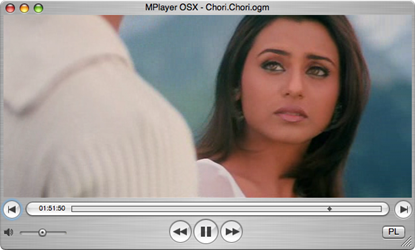
4. Play Windows Media Player files on Mac with Pavtube WMV Video Converter for Mac
With the good reputation online, this is a good video converting program that works for both Windows and Mac. In this case, with a faster conversion speed and easy operation, it can easily convert your MWV files from Windows Media Player to MP4 for Mac OS X. Only with several steps, we are glad to get the suitable files for Mac OS X. (News: Now you can Get 50% OFF Discount during 2015 Easter Promotion)

1. Free download and install this WMV video converter on your Mac computer.
- Official Download: http://download.pavtube.com/video-converter-mac/videoconvertermac_setup.dmg
- Amazon Download: http://www.amazon.com/Pavtube-Video-Converter-Mac-Download/dp/B00QIBK0TQ
- Softonic Download: http://pavtube-video-converter-for-mac.en.softonic.com/mac
2. Open the main interface and click the “Add video” or “Add from folder”, we can load the original files so easily. Next, go to the output list, here we are going to suggest you to the suitable output ones for Mac OS X. In this way, “HD Video -> H.264 HD Video (*.mp4)” could be a nice one for us.

3. For additional tips? Why not go to the “Settings” or “Edit” interface to enjoy more adjustments? Finally, you can hit the ‘Convert’ button on the main interface to end the preparation and get start! I’m sure you will be satisfied with this method. In a word, no matter which way you choose as your favorite to play Windows Media Player (WMV) files on Mac OS X, just enjoy them by yourselves! (You can read the guide to know How to Move Large Files between a Windows PC and a Mac?)
Q: What does this Mac WMV Video Converter differ from others?
Still worry about video files incompatible with your devices? With Pavtube Video Converter for Mac, you’ll have free access to watching SD videos (e.g. YouTube FLV/F4V, MP4, AVI, MPG, WMV, etc), digital camcorder recordings (e.g. XAVC, MXF, MTS AVCHD, MOV, MP4, MVI, etc), DVR videos (Tivo), audio files (e.g. MP3, MP2, WMA, FLAC) on devices such as Apple/Android/Windows series, media players, media servers, game consoles, etc.
In addition to various common audio/video files, Pavtube Video Converter for Mac is also able to output compatible video formats for editing programs (e.g. Final Cut Pro, Final Cut Express, iMovie, Avid, Adobe Premiere Pro CC, etc.).
Moreover, Pavtube Video Converter for Mac also allows you to customize profile settings to get a desired and better output. Movie creation with this program is no big deal. You can edit your video files by trimming, cropping, attaching external subtitles, adding watermarks, change video effect, etc.








Leave a Reply