Plex update Fire TV 2 to direct playback 4K files
Last year, Plex has made an important official update with support for 4K video file playback on the 2nd generation Amazon Fire TV. This great update make it is possible to direct play 4K video on Amazon Fire TV 2 without your Plex Media Server transcoding the files. What’s more, the high quality and high efficiency 4K encoding codec – H.265/HEVC is also supported by the Fire TV 2 Plex app.
Requirements to direct play 4K H.265 with Fire TV 2 Plex app
However, this update doesn’t mean that you can directly play any 4K video encoded with H.265/HEVC codec on Fire TV Plex app, the H.265 files must be encoded with a maximum bit depth of 8-bits per sample and contain metadata identifying them as having a Main profile level. What’s more, the H.265/HEVC files must have an AC3 or AAC audio track present, surround sound not supported by the Fire TV 2 Plex app.
What will disappoint you is that even if the 4K H.265 files meet the criteria listed above, you may still fail to play directly 10-bit 4K H.265 due to unsolved bug issue. We what can confirm is that 4K playback support is still not perfect on Fire TV Plex app, wish there will be better support with future updates.
Transcode 4K H.265 for Fire TV 2 Plex better streaming
Since the Plex app on Fire TV 2 currently can’t handle 4K H.265 files very well, therefore, to get a good experience of 4K video streaming experience on Fire TV 2 with Plex app without any buffering issue, it would be much ideal for you to transcode and compress 4K H.265 to Fire TV 2 Plex app more capable handling 1080p H.264 High Profile formats.
Here, you can get the job easily done by downloading our powerful yet simple to use application – Pavtube Video Converter. The program has full importing support for 4K H.265 files wrapped with both MP4 and MKV container file formats. Thanks to its batch conversion mode, you can load multiple 4K H.265 files at one time into the application for conversion.
With hard-ware encoding acceleration feature, the program can assist you to efficiently encode and downscale 4K H.265 video to Fire TV 2 Plex app directly playback 1080p or 720p H.264 High Profile video with up to 6x faster encoding speed as long as you run your computer on Graphic card that support Nvidia CUDA or AMD App technology.
Related article: Fire TV Supported File Formats | ISO not Work on Fire TV | View Local Video on Fire TV with Kodi via USB
Make sure to adjust the output file size as “1980*1020” or “1080*720” in the “Profile Settings” window. If there are unsupported audio codec such as surround sound in 4K H.265 files, just tweak to output Fire TV 2 Plex app direct playback “AAC” or “AC3” audio codec.
For Mac users, you can go to download the Mac version – Pavtube Video Converter for Mac to complete the conversion on macOS High Sierra, macOS Sierra, Mac OS X El Capitan, Mac OS X Yosemite and Mac OS X Mavericks.
Step by Step to Convert and Compress 4K H.265 for Fire TV 2 Plex Streaming
Step 1: Load 4K H.265 video.
Download the free trial version of the program. Launch it on your computer. Click “File” menu and select “Add Video/Audio” or click the “Add Video” button on the top tool bar to import source 4K H.265 files into the program.

Step 2: Define the output format.
Clicking the Format bar, from its drop-down list, here, it is ideal for you to output Fire TV Plex app perfectly playback 1080p or 720p HD H.264 High Profile formats.

Step 3: Tweak output file resolution and audio codec.
Click “Settings” on the main interface to open “Profile Settings” window, here, from “Size(pix)” drop-down list, choose “1980*1020” or “1080*720” to compress 4K to 1080p, from “audio codec” drop-down option, choose Fire TV 2 Plex app supported AAC or AC3 audio codec.
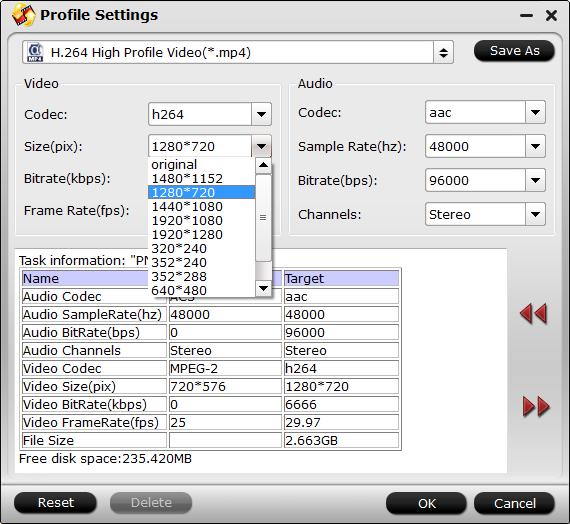
Step 4: Begin the conversion process.
After all setting is completed, hit the “Convert” button at the right bottom of the main interface to begin the conversion and compression process from 4K H.265 video to Amazon Fire TV 2 plex app compatible HD file format or profile parameters conversion process.
When the conversion is finished, click “Open Output Folder” icon on the main interface to open the folder with generated files. Then feel free to add converted files to Plex library for streaming to Amazon Fire TV 2.









