When adding movies, TV series or video files with .m4v file extension to a Plex library folder, Plex Media Server may not recognize the .m4v files and does not add them to the library. In fact, if the library contains solely of files ended with .m4v extension, the Plex may show you “No playable files” or “There are no items in this library” instead of showing you the video collection.
Why Plex not play M4V files?
Officially Plex does support .m4v files, however, it only supportto playback unprotected M4V video files. The fact is that most M4V video containers support DRM copy protection. For example, Apple encodes video files, such as TV episodes, movies and music videos which are in M4V file format from its iTunes Store with FairPlay DRM copy protection.
Solution to fix Plex not show the M4V video
Solution 1: Try to change the M4V file extension to .mp4 file extension. To do in Windows, you need to disable the “Hide extensions for known file types” in “Folder Options”.
Solution 2: Try to change the Plex library type. For example, if the currently library type is “TV Shows” (which is the library type which most likely gives the problem), try to create another new library with library type of “Movies” or “Other Videos” or “Home Videos” or etc.
Solution 3: If above listed 2 solutions can fix the problem for you, you can then switch to a more effective solution – remove DRM protection from M4V for Plex Media Server.
Here, you can easily get the job done with our best DRM Removal tool – Pavtube ChewTune, which not only assist you to effectively strip off the DRM protection from M4V TV episodes, movies and music videos purchased or rented from iTunes store, but also helps to convert the M4V files to various other popular video and audio file formats for streaming to non Apple devices such as Samsung, Microsoft, Sony, HTC, Amazon, etc or Samsung/Sony/Panasonic TV, game consoles, etc via Plex Media Server.
Related article: Play MP4 on Plex | Plex Supported File Formats | Play 4K XAVC on Plex
Bonus features of Pavtube ChewTune
– 100% clean, no adware, no spyware, no malware and no virus
– Very simple to use, anyone can learn to use it in minutes
– Batch load and process a number of files at one time
– Very stable during the conversion process, no sudden crashes
– Produce high quality conversion results with better video/audio quality
Step by Step to Remove and Convert M4V Video for Plex Media Player Playing
Step 1: Import iTunes M4V video.
You can load iTunes M4V video in the following 3 ways:
A. Click “File” menu, and select “Add Video/Audio” or “Add from Folder” to import source files.
B. Click “Add Video” button or “Add from folder” button to import source files.
C. Open the folder that contains source files, and drag and drop DRM-protected files to the program.

Note:
1. Pavtube ChewTune legally bypasses DRM copy protection from your M4V files downloaded from iTunes, Amazon Instant Video…, and records them to a format that you specified. If the files are not your authorized ones, we are afraid that Pavtube ChewTune will refuse to handle them.
2. To record/convert iTunes files, iTunes must be installed. To convert Windows Media files, Windows Media Player is required.
Step 2: Set output format.
Clicking the Format bar, from “Format List” drop-down option, choose “Plex Media Player” compatible file format such as “H.264 Video(*.mp4)” under “Common Video” main category.

Tips: Click “Settings” on the main interface to open “Profile Settings” window, here, you can flexibly choose or specify exactly the profile parameters including video codec, resolution, bit rate, frame rate, audio codec, bit rate, sample rate, channels, etc as you like to let them fit with Plex Media Player.
Step 3: Begin the conversion process.
Click the round icon “Convert” in the bottom right corner on the software’s interface to start the conversion.
A pop-up window will appear instantly to tell you the important notices during the recording process:
1. Please don’t use iTunes during converting, or an error may occur.
The recording or converting requires assistance from iTunes, so you can not turn off iTunes until the task is completed. Also, don’t let your computer stand by, sleep or lock screen during conversion, otherwise a failure may occur.
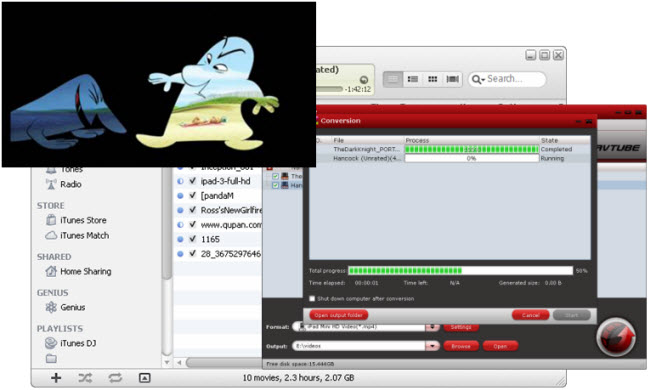
When recording iTunes files, the playing window of iTunes stays on top at the upper left corner of your computer screen as the above image shows.
2. It’s highly recommended to use iTunes v10.5.0/10.5.1/10.4.1. The program may not support latest iTunes adequately. Click to download iTunes 10 from Apple official site.
3. This product cannot convert unplayable iTunes files (damaged, unauthorized, etc.)
4. The DRM removing process may mislead your anti-virus software to falsely report virus/worm. Please ignore the report to keep on ripping.
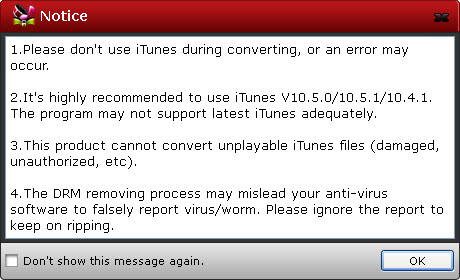
If you don’t want the notice information to appear next time you run the program, tick off the checkbox before Don’t show this message again. Then Click OK.
The Conversion window displays task list and progress information including Time elapsed, Time left, and Generated size.
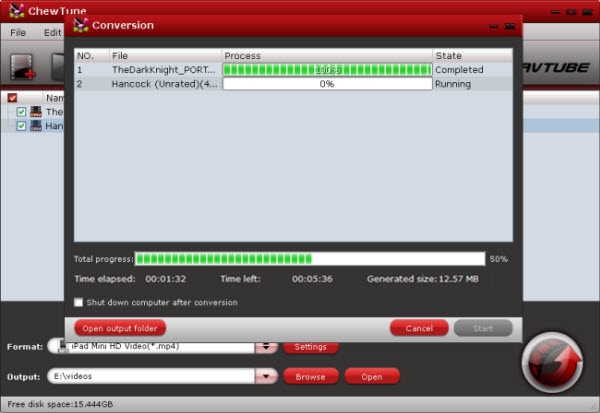
Ticking off Shut down computer after conversion option, you can leave the program running and do other things instead of waiting around in front of the computer for the entire recording process.
And you can find the converted DRM-free M4V video immediately by clicking “Open Output Folder” on the main interface.
Then feel free to add converted files to Plex library folder for streaming to either Apple devices or non Apple devices.










Leave a Reply