What is BDMV?
A Blu-ray folder usually contains 2 separate folders: BDMV and CERTIFICATE folders. The BDMV folder under root directory of a Blu-ray contains information about the contents of the Blu-ray disc.

Tips to edit BDMV files on Mac El Capitan
As the BDMV folder is not the Blu-ray first-level directory, therefore, if you want to edit Blu-ray movies on Mac computer with NLE editing software like iMovie, FCP X, Avid, Premiere, you will need to select the Blu-ray folder as a whole to copy, instead of any stream file. In addition, Blu-ray is a patented technology with copyrighted protection, so is a BDMV folder. You will need a special program or a third-party plug in to break the encryption on the BDMV folder before playing and editing BDMV files on Mac OS X El Capitan.
Pavtube Blu-ray BDMagic for Mac is a standalone and simple to use application with the capability to remove both copy & region protection from BDMV folder without any third-party plug-in. In addition, it also helps to convert BDMV folder to professional editing codec that are specially optimized for iMovie, FCP/FCP X, Avid Media Composer, etc such as Apple Intermediate Codec, Apple Prores, Avid DNxHD, etc. That means you don’t have to spend a bunch of time fine-tuning things like bit rate, frame rate and resolution.
Related topic: best formats for avid | imovie fce supported formats | fcp supported video formats
Set subtitles when ripping BDMV folder
If you want to view the converted BDMV folder on your computer, TV or mobile phone/tablet with subtitles, you will need to set movie subtitles during the BDMV folder converting process including ripping BDMV folder with desired internal subtitles, with added external subtitles or with translated forced subtitles on screen where a different language is being spoken.
How to Import BDMV Folder to iMovie/FCP/Premiere/Avid on Mac El Capitan?
Step 1: Load BDMV folder with the program.
Launch the program on your computer, click “File” > “Add from Folder” button to load the whole BDMV folder into the program.

Step 2: Select optimized editing format.
From “Format” bar drop-down list, select NLE video editing software custom made editing format such as “Apple Intermediate Codec(AIC)(*mov)” for iMovie or Final Cut Express, “Apple Prores 422(*.mov)” for “Final Cut Pro”, “Avid DNxHD(*.mov)” for “Avid Media Composer”.

Step 3: Set subtitles for Blu-ray movies.
Select desired subtitles: check the movie titles you want to rip. Click the drop-down list of Subtitles, then all the subtitles info in the Blu-ray movies will be shown clearly, so you can select your needed language as your subtitles freely.
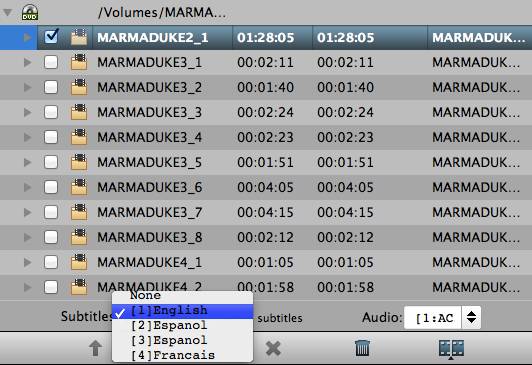
Enable forces subtitles: if you check “Forced subtitles” option, you will see subtitles only when actors are speaking a language that are different from the subtitles that your specified before.
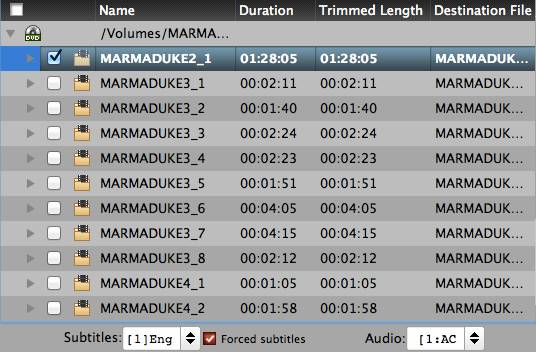
Add external subtitles: Click the “Pencil” like icon on the top too bar to open “Video Editor” window, switch to the “Subtitle” tab, check “Enable”, then you will be able to add external *.srt or *.ass/*.ssa subtitle-files to the video as hard subtitles.
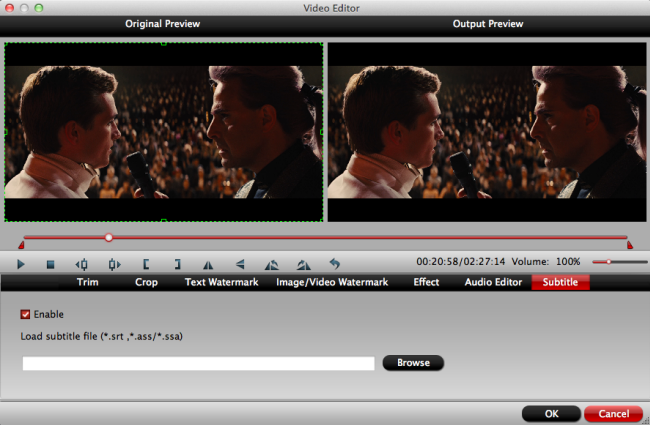
Step 4: Begin the conversion process.
Hit right-bottom convert button to carry out the conversion process to convert BDMV files on Mac for editing with iMovie, Final Cut Pro, Avid Media Composer, Premiere Pro, etc.
When the conversion is completed, feel feel to load files into iMovie, FCP, Avid, Premiere Pro for professional editing.










Leave a Reply