Popular and featured Panasonic 4K Ultra HD TVs models:
CX420 Series: TC-65CX420U, TC-55CX420U,
CX400 Series: TC-55CX400U, TC-50CX400U, TC-65CX400U
AX850: TC-85AX850U

With Panasonic 4K Ultra HD TVs, you can experience unrivaled image clarity when streaming movies, TV shows or other online content with Smart TV apps such as Netflix, YouTube, Hulu, Vudu, you may also get the opportunity to watch your computer stored 4K videos or movies on Panasonic 4K TV via media streaming app like Plex or through an external USB flash drive. Below article will show you how to play personal 4K videos or movies on Panasonic 4K TV via USB.
Panasonic 4K TV supported file formats
Like other famous brand 4K TVs, the supported file formats to be played on Panasonic 4K TV are also limited as below:
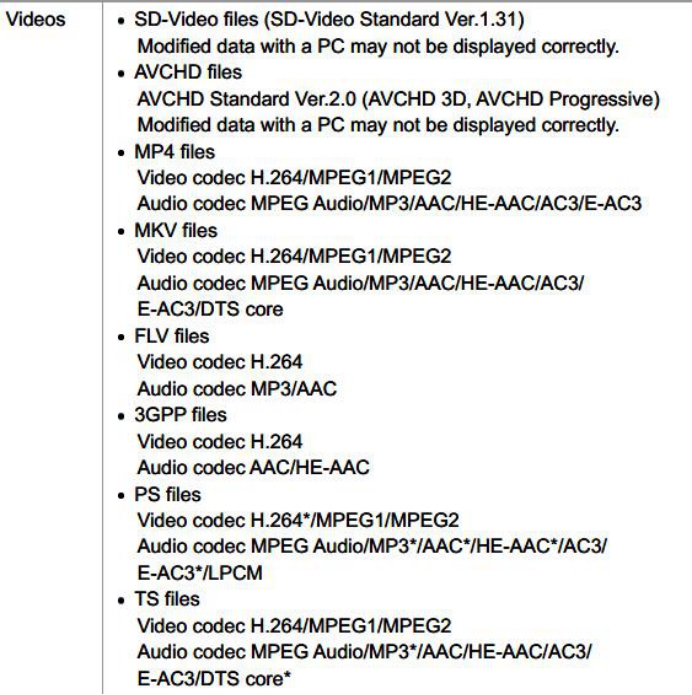
To view what file types can be played on other 4K TV, please read: Sony/Samsung/Panasonic/LG 4K TV Supported File Formats
Play unsupported 4K video on Panasonic 4K TV
If is likely that you will get some 4K video either downloaded from online video sites or recorded with your camera/camcorder with the format of H.265, Prores, XAVC S, MP4, etc that are not recognized by your Panasonic 4K TV through USB flash drives. To fix the format incompatible issue, what you need is simply a powerful 4K TV Video Converter.
After searching on the Internet, we finally settled on Pavtube Video Converter for Windows/Mac (support Mac OS X El Capitan), different from its competitors, the program not only facilitate you to convert 4K video to Panasonic 4K TV playable formats listed above, but also helps to output Panasonic 4K TV preset profile formats so that you can directly play the generated files on your TV without any complicated profile settings.
Trim & Split 4K video
To save more physical space for your Panasonic 4K TV, you can reduce your 4K video size without any quality loss with the following two ways:
Trim: Trim out a funny part or cut out the shaky or useless parts of a video
Split: Split a large 4K video file into several small segments by file size, count or length.
How to Convert and Play 4K Video on Sony Bravia 4K TV via USB Flash Drive?
Step 1: Load 4K video to the program.
Download and install the program on your computer. Get it running and click “File” > “Add Video/Audio” or “Add from folder” to import 4K video files to the program.

Step 2: Output Panasonic 4K TV preset file format.
From “Format” drop-down list, scroll down the left main category menu and navigate to “TVs”, then select “Samsung TV (*.mp4)” as the final output format.
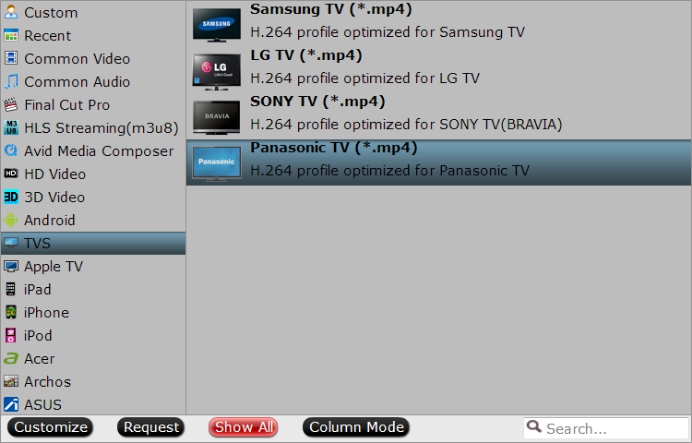
Step 3: Trim 4K video files.
Open “Video Editor” window and switch to the “Trim” tab, you can drag the slider bars to include the segment you want to remain, click the left square bracket to set start point, and click the right square bracket to set end point when previewing the video or directly input specific values to “Start” and “End” box.

Step 4: Split 4K video.
By clicking the “Split” button  on file list, or from “Edit” menu, you can launch the “Video Split” window. Checking “Enable” to enable it, and then you can split the file by file count, time length, or file size.
on file list, or from “Edit” menu, you can launch the “Video Split” window. Checking “Enable” to enable it, and then you can split the file by file count, time length, or file size.
Desire to transfer 4K video for watch on phones or tablets, you will achieve a more better video playback quality and effect if you compress 4K video to 1080p.
Step 5: Initiate the conversion process.
After all the settings is over, switch back to the main interface, hit right-bottom “Convert” button on the main interface to start 4K video to Panasonic 4K TV conversion process.
When the conversion is completed, click “Open Output Folder” on the main interface to pop out the folder with the converted files, then follow the steps below to play 4K video on Panasonic 4K TV via USB
For people who have got 4K Blu-ray disc in hand and look for a way to play 4K Blu-ray movies on Panasonic 4K TV or other 4K TV, you can download Pavtube Video Converter Ultimate for Windows/Mac (support Mac OS X El Capitan ) to get all your 4K content including 4K Blu-ray and online downloaded 4K movies and TV shows to 4K TV best preset profile formats with just few clicks.
Related articles:
How to Play 4K Video on Sony Bravia 4K TV via USB or DLNA?
How to Transfer and Play 4K Videos on Samsung 4K TV
How to Transfer and Play 4K Video on Vizio 4K TV?
Output Blu-ray Collection to MP4 Using H.265 Codec for Viewing on 4K TVs
How to Play and Enjoy Blu-ray/DVD/Video on LG Ultra 4K TV Windows and Mac?








Leave a Reply