As a digital multimedia container format that most commonly used to store video and audio, the MP4 files has perfect compatibility with virtually all the major media players. However, a lot of Kodi users complain that they have problems to get MP4 files played on Kodi.
“Has Kodi got a solution or add-on to play MP4 H.264 videos?”
“Kodi not seeing MP4 files.”
“MP4 video no longer playing MP4 video.”
Why Kodi fail to play MP4 files?
From Kodi supported file formats, we can see that Kodi has included native playback support for MP4 container file formats. However, it is well known the multimedia container format MP4 can be encoded with various different compression video codec such as MPEG-1, MPEG-2, MPEG-4 (A)SP, H.264/MPEG-4 AVC, H.265/HEVC, VC-1/WMV, Real Video, MVC, Theora, VP8, VP9, etc. However, Kodi only included playback support for MP4 encoded with the following codec:
MPEG-1, MPEG-2, MPEG-4 (A)SP, MPEG-4 AVC (H.264), HEVC (H.265), VP8, VP9, etc.
We can see that if you try to play MP4 files with the compression codec of VC-1/WMV, Real Video, MVC, Theora, etc, you will fail to open them with Kodi.
Convert unsupported MP4 for Kodi playing
To get all MP4 files played on Kodi, the best solution is performing a codec transcoding process. Here, you can get the job easily done with a simple to use application called Pavtube Video Converter. The program has full support MP4 files encoded with the codec of MPEG-1, MPEG-2, MPEG-4, H.264/MPEG-4 AVC, H.265/HEVC, MVC, etc. It supports batch conversion mode, so that you can import multiple MP4 video into the application at one time for conversion.
With this remarkable application, you can efficiently produce Kodi playable file formats with perfect quality and super fast encoding speed. For those people who try to do a H.264 or H.265 codec encoding process, you can take good advantage of the hard-ware encoding acceleration offered by the program. You can get up to 6x faster H.264 codec encoding speed as long as you run your computer on Graphic card that supports Nvidia CUDA or AMD App technology or up to 30x H.265 codec encoding speed as long as you run your computer on Graphic card that supports Nvidia CUDA technology.
Related article: Play MKV on Kodi 17 | Play AVCHD on ATV 4 via Kodi | Passthrough AC3 DTS with Kodi
For Mac users, you can go to download Pavtube Video Converter for Mac to perform the same conversion on macOS High Sierra, macOS Sierra, Mac OS X El Capitan, Mac OS X Yosemite, etc.
Step by Step to Convert Unsupported MP4 for Kodi Playing
Step 1: Load unsupported MP4 files into the application.
Download the free trial version of the program. Launch it on your computer. Click “File” menu and select “Add Video/Audio” or click the “Add Video” button on the top tool bar to import unsupported MP4 files into the program.

Step 2: Choose output file format.
Clicking the Format bar, from its drop-down list, select one of Kodi playable MP4 file formats such as “H.264 HD Video(*.mp4)” under “HD Video” main category.

Step 3: Customize to output Kodi playable audio codec.
Click “Settings” to open “Profile” settings window, in “Audio” section, click “Codec” drop-down list, select Kodi playable AAC codec to output.
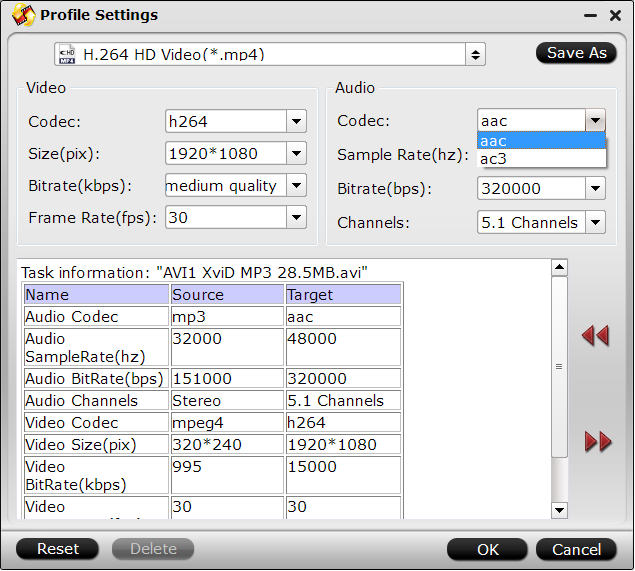
Step 4: Start the conversion.
Go back to the main UI and click the “Convert”button to start MP4 to Kodi supported file formats conversion process.
After the conversion, add converted files to Kodi for playing with no problem.









