Play Tivo Recording on Roku USB player
Does anyone know what is the best way to convert a TiVo recording (using TiVo Desktop Plus) made on a Series 2 device (not HD) that will play back on the Roku USB player connected to a 720p HDTV? Put another way, what is the best conversion format for an original “tivo” file to then play on the Roku USB channel? And, what software do you need to do this with? I have the Roxio Creator 2010 program, but can’t get very goo playback on my choices of coversion settings.
Transfer Tivo recording to PC
Video files recorded by a Tivo DVR devices are using a MPEG-2 compression and includes copy protection. Before playing Tivo files on Roku 3/4 via USB, you will first need to remove copy protection from Tivo recordings and then transfer Tivo files to PC with Tivo Desktop software for PC.
Convert Tivo to Roku 3/4 USB player best playback formats
After successfully moving Tivo recordings to your local computer, the next step you have to do is transcoding Tivo to Roku 3/4 supported playback formats as below:
Video formats:
MP4 (H.264), MOV (H.264), MKV (H.264), ASF/WMV (WMV9/VC1)
Audio formats:
MP3, AAC, Dolby Digital (MP4, MOV, and MKV pass through only), DTS (MKV pass through only)
If you are looking for a workable and simple to use application, we would like to recommend you to download Pavtube Video Converter for Windows/Mac (support Mac OS X El Capitan), besides facilitating you to convert Tivo files to Roku 3/4 best playable video and audio formats, the program also gives you the chance to trim the Tivo files to remove unwanted trailers or advertisements from the files, merge separate Tivo files into single one, split large Tivo files into small parts/segments by file size, count or length.
Free trial for Windows version
Free trial for Mac version
How to Transcode Tivo files to Roku 3/4 for Playing through USB Drive?
Step 1: Enter Media Access Key.
The copy protected Tivo recordings usually have a Media Access Key, you can find it by logging into your Tivo account at Tivo and clicking the “Media Access Key” link on the right side of the screen. Then hit the “http://www.multipelife.com/wp-content/uploads/2014/11/options-button.jpg” button on the main interface, in the pop out window, enter the Media Access Key for the Tivo files, then press the “OK” button.
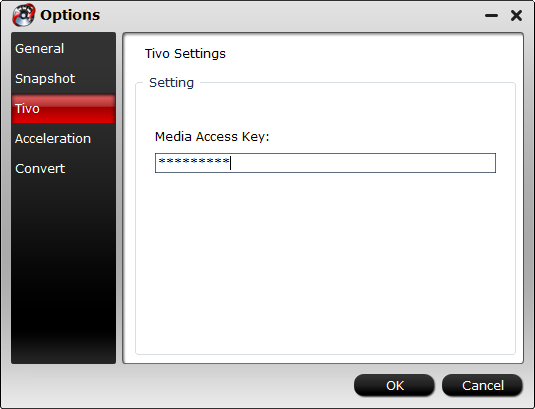
Step 2: Import Tivo files.
After successfully entering the Media Access Key, click “File” > “Load Video/Audio” or “Load from Folder” button to navigate to the folder where you save the Tivo recordings.
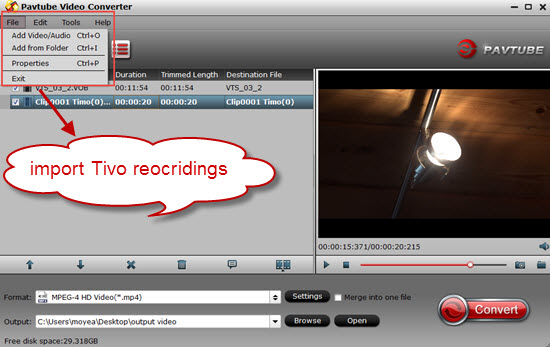
Step 3: Output Roku 3/4 supported playback formats.
Click the “Format” bar, from its drop-down list, select Roku 3 best playback formats by following “HD Video” > “H.264 HD Video(*.mp4)” or “HD Video” > “MKV

Step 3: Trim/Merge/Split Tivo files.
Trim: Open “Video Editor” window and switch to the “Trim” tab, you can drag the slider bars to include the Tivo segment you want to remain, click the left square bracket to set start point, and click the right square bracket to set end point when previewing the Tivo video or directly input specific values to “Start” and “End” box.
Merge: On the main interface, check “http://www.multipelife.com/wp-content/uploads/2015/08/merge-into-one-file.jpg” option to combine all your separate Tivo video clips into one single file.
Split: Click the “Split” button “http://www.multipelife.com/wp-content/uploads/2014/04/split.jpg” under file list to launch the “Video Split” window. Checking “Enable” to enable it, and then you can split the file by file count, time length, or file size.
Step 4: Start to convert Tivo to Roku 3 USB player conversion.
After all the video setting and editing work is completed, go back to the main interface, hit right-bottom “Convert” button to start to convert Tivo to Roku 3 supported file formats for viewing through USB drive.
When the conversion is completed, hit the “Open Output Folder” on the main interface to pop out the folder with generated files, then you can transfer converted movies to USB drive for playing on Roku.
Besides Tivo files, the program also enables you to convert other incompatible file formats such as Divx/Xvid AVI, FLV, MKV, VOB, MTS, M2TS, MXF, H.265, etc to Roku 3 for playing through USB drive.
Related articles:
6 Best Roku Channels to Stream Any Media to TV
How to Watch YouTube Videos on Roku?
Roku 3 and NAS: No Sound when Play Ripped Blu-ray DVD from NAS
Tips to enable videos for playback on Roku 3 without limits
How to Transfer Blu-ray to MP4 for Roku to TV or VLC on iPad












Leave a Reply