For Mac users, apart from enjoying 3D movies at the cinema, you can also view 3D movies on your Mac computer without 3D screen. To do this, you need: 3D movie content resources, 3D glasses, 3D Player for Mac and sometimes a powerful and reliable 3D Movie Creator.
Where to find 3D movie content?
The best 3D movie source is obviously 3D Blu-ray disc, which will ensure you the best picture and sound quality. If you don’t own 3D Blu-ray discs, there are also many other ways to find 3D movie sources. Following are our recommended best 3D movie content provider including 3D movie content provider and best 3D movie download sites.
3D movie content provider: Netflix, MovieTube, Sony PlayStation Network, Amazon, Vudu, 3D-BlurayRental.com, Comcast Xfinity 3D, 3DGo. All these 3D movie streaming services allows you to online stream3D movies at a low cost.
Best 3D movie download sites: KickassTorrents, 3dmoviestreaming.com, divxcrawler.to, torrentz. You are at a risk of being attacked by virus, malware while downloading 3D movies via those online movie torrent download sites.
Recommended best 3D Video Player for Mac
VLC Media Player
VLC is a popular video player that runs some of the most common video formats, you can even use it with some simple modifications to play movies in 3D. However, the only problem is that it supports Red and Cyan 3D viewing option only. So, all you need to is just get a 3D SBS (Side-by-Side) movie and watch it using your VLC media player. For those who need to watch 3D SBS movie on their Mac, here’s how you can do so.
Steps to watch 3D movies on Mac using VLC Media Player
Step 1: Run VLC Media Player and play the 3D SBS movies in it. Make sure that the movie you will be playing is a SBS (Side-by-Side) 3D movie.
Step 2: Click on Tools and select Effects and Filters
Step 3: Now, a dialog box will appear like shown below, there click on Video Effects tab
Step 4: Then, select the Advanced tab
Step 5: Enable the Anaglyph 3D option and close the Effects and Filter windows (This effect enables the 3D effects of your VLC media player).
Step 6: Voila, you are done and the video will now appear in anaglyph 3D. Now put your Red/Cyan glasses and enjoy the movie in 3D.
Best 3D Movie Creator for Mac
Apart from above listed ways, you can also create your own 3D movies with our powerful yet simple to use 3D Movie Converter for Mac – Pavtube iMedia Converter for Mac. The program not only assists you to create SBS/TAB/Anaglyph 3D mode video with the format of AVI/MKV/MP4/MOV from virtually all digital video such as AVI, WMV, MP4, MOV, MKV, FLV, 3GP, H.264, H.265, XAVC/XAVC S, MXF, AVCHD (MTS/M2TS), etc, but also enables you to make 3D movies from physical media including DVD disc, DVD Video_TS folder, DVD IFO/ISO image file and 2D/3D Blu-ray disc, BDMV folder and ISO image file.
Related article: Play 3D Video on Nvidia 3D Vision Player | Convert 3D M2TS to MP4 | Watch 3D Video on Note 4 with Gear VR
Adjust output 3D profile parameters
To get the best 3d experience on your Microsoft Hololens, you can flexibly adjust output 3D profile parameters in the program’s “Profile Settings” window. You can drag the slider bars to adjust the 3D video depth value to get better 3D effect, check “Switch Left Right Image” to change the image display order for the 3D SBS movie. The program also allows you to select between full 3D SBS and half 3D SBS mode, you can choose according to the perform of your 3D VR video player app, if your 3D VR video player has a powerful graphic power, just select the full 3D SBS, which will ensure a better quality than half 3D SBS.
Step by Step to Create 3D Movies for Mac Playing
Step 1: Input 2D/3D Blu-ray or common DVD or digital video.
Start the application on your computer. For loading digital video, click “File” > “Add Video/Audio” or “Add from folder” (batch load multiple files) option. For loading 2D/3D Blu-ray or DVD disc, Insert your 2D/3D Blu-ray or DVD disc into your computer’s optical drive , hit “File” > “Load from disc” option.
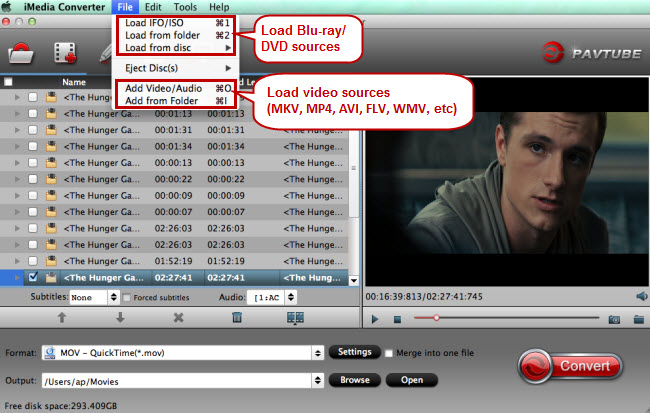
Step 2: Choose output file format.
From “Format” bar drop-down list, select VLC Media Player compatible 3D SBS format from “3D Video” > “MP4 Side-by-Side 3D Video(*.mp4)” as output format.

Step 3: Adjust 3D profile settings
Click “Settings” to open “Profile Settings” window, here you can adjust the 3D depth, change image display order for 3D SBS movie, you can also make a choice between full sbs/tab and half sbs and tab according to your own needs.

Step 4: Begin the final conversion process.
Go back to the main interface and start the Blu-ray/DVD/video to VLC Media Player supported 3D SBS MP4 format conversion process by hitting right-bottom “Convert” button.
When the conversion is finished, you can then freely view created 3D movies with VLC Media Player on Mac.









