Nvidia Shield TV Won’t Play MP4 files
I am playing MP4 files on the NVIDIA Shield. When I select any MP4 file to play on the shield using the shield as a server the spinning logo just spins forever and it will never play. When I use the shield server I can play the same file just fine on my computer, roku, and X-box which makes me think the server is working fine and its something local with the shield keeping me from playing those files. I have already tried factory resting the shield, re installing plex, and the plex server and this did not fix the problem. Everything is updated to the most current versions. Has anyone else experienced similar problems? I am looking for a fix that doesn’t involve converting all my MP4 files to MKV.
Why Plex spin when using on Nvidia Shield TV to play MP4?
When we try to play a video on Nvidia Shiled TV via Plex, Plex will try to transcode that video to be compatible for Nvidia Shiled TV and it always transcodes video to H.264. The good news is that Nvidia Shield TV supports hardware decoding on the Shield for the following compression formats:
H.264
H.265 (HEVC)
MPEG2
This means that if your media uses one of the above three formats, then the NVIDIA SHIELD will be able to make full use of hardware acceleration for transcoding. If your content is in another source format (e.g. VC-1, Xvid, VP9, etc.) then the SHIELD will have reduced performance in cases where transcoding is necessary.
It is well known that MP4 is a container file format which can be encoded with various different compression codec such as MPEG-1, MPEG-2, MPEG-4 (A)SP, H.264/MPEG-4 AVC, H.265/HEVC, VC-1/WMV, Real Video, MVC, etc. When you try to play some MP4 files is not supported by the built-in video player app of Nvidia Shiled TV, Plex will try to transcode the files, if that MP4 file is not encoded with H.264, H.265 or MPEG-2, Nvidia Shield will be unable to make full use of the hardware acceleration for transcoding. Then the transcoding process will be mainly depending on the Plex Media Server, which requires a decently powerful CPU for fast transcoding speed and smooth transcoding process. If the CPU is not powerful enough, then will get a poor playback performance, just as the spinning situations listed above.
How to smoothly view MP4 on Nvidia Shield TV via Plex?
To fix MP4 stuttering playback issue on Nvidia Shield TV, it would be much ideal for you to transcode MP4 to Nvidia Shiled TV compatible file formats with a third-party video conversion app. Here, we highly recommend Pavtube Video Converter to you. The program has full importing support for all 4K/2K/HD/SD MP4 files encoded with various different video and audio containers listed as below:
Video codec: MPEG-1, MPEG-2, MPEG-4 (A)SP, H.264/MPEG-4, H.265/HEVC, VC-1/WMV, Real Video, Microsoft MPEG4 V2, MVC
Audio codec: MP3, WMA, AAC, AC-3, DTS,ALAC, DTS-HD
Related articles: Play MP4 on Plex | Plex Supported File Formats | Play MKV on Plex
Thanks for its batch processing function, you can encode a folder full of videos in one fell swoop. With this powerful yet simple to use application, you can easily transcode MP4 files with unsupported video or audio codec to Nvidia Shiled TV native playback H.264 or H.265 codec with Dolby digital audio codec.
Tips: Pavtube Video Converter supports hard-ware accelerated encoding for H.264 and H.265 codec. You can get up to 6x H.264 codec encoding speed as long as your computer runs on Graphic card that supports Nvidia CUDA or AMD App technology or 30x H.265 codec encoding speed as long as your computer runs on Graphic card that supports Nvidia NVENC technology.
For Mac users, you can switch to download Pavtube Video Converter for Mac to perform the conversion on macOS High Sierra, macOS Sierra, Mac OS X El Capitan, Mac OS X Yosemite, etc.
Step by Step to Convert MP4 for Nvidia Shiled TV Playing via Plex
Step 1: Load MP4 files into the program.
Install and launch the MP4 video converter program on your computer, click “File” > “Add Video/Audio” or “Add from Folder” to load unsupported MP4 files into the program.

Step 2: Choose output file format.
Click “Format” bar, from its drop-down list, select Nvidia Shield TV supported H.264 file format by following “HD Video” > “H.264 HD Video(*.mp4)”.

Tips: You can also choose to encode MP4 to H.265 codec with best quality and small file size for smooth streaming with less bandwidth.

Step 3: Adjust output audio codec for Nvidia Shield TV.
Click settings to open “Profile Settings” window, here you can adjust output audio codec as Dolby Digital AC3 for playing on Nvidia Shield TV. To get the best output file quality, you can also adjust other profile parameters such as video frame rate, size, bit rate, sample rate, channels, etc according to your own needs.

Step 4: Enable GPU Encoding acceleration.
Click “Tools” > “Options”, in the opened “Options” window, click “Acceleration” menu, then check “Enable GPU Encode Acceleration” otpion so that the program will accelerate converion speed when encoding to H.265/H.264 codec.
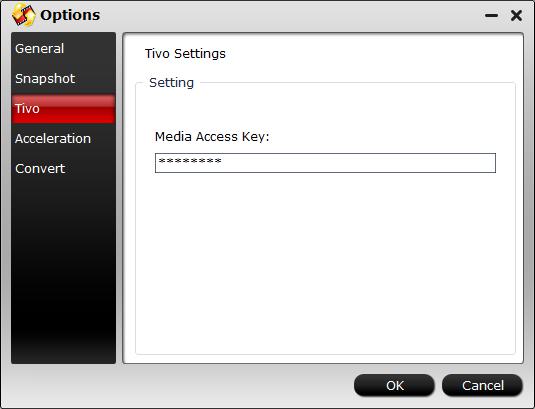
Step 5: Begin the transcoding process.
Go back to the main interface, hit the right-bottom “Convert” button to start MP4 to Nvidia Shield TV playable formats conversion process.
When the conversion is completed, you can then smoothly stream and play converted MP4 video on Nvidia Shield TV via Plex Media Server with best quality.









