As a new compression codec, H.265 or HEVC can occupy half the space of its H.264 equivalent with no noticeable change in quality, or the same amount of space with improved quality. For Plex users, you may wonder the state of HEVC/H.265 on Plex. The following article will discuss this issue with detailed information.
Play H.265 with Plex Media Server
Plex can play nearly any media file you throw at it and will convert it on-the-fly if required. To decide whether you can direct play, stream or transcode H.265 with Plex, it mainly depends on the codec, resolution, bitrate, frame rate, encoding level, network bandwidth, etc used by H.265 is completely compatible with the Plex client that you try to watch the H.265/HEVC files on.
If the H.265 file is 100% compatible including compatible file container, bit rate, codecs and resolution with your device Plex client, you can then direct play H.265 files with device Plex client. If the H.265 is wrapped in an incompatible file container, the H.265 file can then be direct streamed to device Plex client. If the H.265 are not the compression codec supported by your device Plex client, you will then need to perform a transcoding process.
Transcode H.265 for Plex Direct Playback
Sometimes, when you try to stream and play H.265 files on devices with Plex client that not support H.265 codec, Plex Media Server will try to transcode the files for you. However, if your computer is not powerful enough, it will bring a lot of taxing on your computer CPU and will finally slow down your computer performance.
When in that condition, we highly recommend you to use a third-party H.265 conversion app to perform the H.265 codec transcoding. Here, we highly recommend you our best H.265 Decoder software – Pavtube Video Converter to you. The program has full importing support for both 4K and 1080p H.265 files wrapped with either MP4 or MKV container file format. You can easily transcode H.265 to devices Plex client compatible container format, codec, resolution, bit rate, frame rate, etc with fast conversion speed and splendid file quality.
Related article: Play MP4 on Plex | Plex Supported File Formats | Play MKV on Plex
For Mac users, you can switch to download Pavtube Video Converter for Mac on macOS High Sierra, macOS Sierra, Mac OS X El Capitan, Mac OS X Yosemite, Mac OS X Mavericks.
Step by Step to Transcode Unsupported H.265 for Devices Plex Client
Step 1: Load H.265 files into the application.
Download the free trial version of the program. Launch it on your computer. Click “File” menu and select “Add Video/Audio” or click the “Add Video” button on the top tool bar to import source H.265 video files into the program.

Step 2: Choose output file format.
Click “Format” bar, from its drop-down option, select your device Plex client compatible file formats such as “H.264 HD Video(*.mp4)” under “HD Video” main category.

Step 3: Adjust output profile settings.
Click “Settings” on the main interface to open “Profile Settings” window, here, you can flexibly adjust the output profile parameters including video codec, resolution, bit rate, frame rate, audio codec, bit rate, sample rate, channels, etc to make them adapt with devices Plex client.
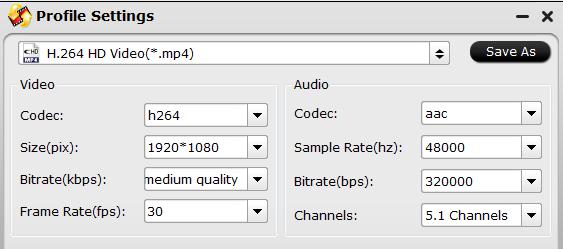
Step 4: Start the conversion process.
After all setting is completed, hit the “Convert” button at the right bottom of the main interface to begin the conversion process from H.265 to device Plex client compatible file formats.
When the conversion is finished, click “Open Output Folder” icon on the main interface to open the folder with generated files. Then feel free to add converted files to Plex for streaming to your devices Plex client.









