KMPlayer is a media player for Windows which can play a large number of formats including VCD, DVD, AVI, MKV, Ogg, OGM, 3GP, MPEG-1/2/4, WMV, RealMedia, FLV and QuickTime. H.265 is a new compression codec which helps to compress video up to 40% more than the current standard technology, H.265. When are you searching for free H.265 players on the Internet, you may find that there are many options such as VLC, Divx Player, PotPlayer, etc out there can assist you to freely playback H.265/HEVC video. Then you may wonder how about viewing H.265 files with KMPlayer.
KMPlayer supported file formats
From KMPlayer’s official wiki page, we find this free Windows media player software can handle the following container file formats and codecs:
Video container: AVI, ASF, WMV, AVS, FLV, MKV, MOV, 3GP, MP4, MPG, MPEG, DAT, OGM, VOB, RM, RMVB, TS, TP, IFO, NSV
Audio container: MP3, AAC, WAV, WMA, CDA, FLAC, M4A, MID, MKA, MP2, MPA, MPC, APE, OFR, OGG, RA, WV, TTA, AC3, DTS
Video codec: Divx, Xvid, Theora, WMV, MPEG-1, MPEG-2, MPEG-4, VP3, VP5, VP6, H.263(+), H.264, CYUY, ASV1/2, SVQ1/3, MSVIDC, Cinepak, MS MPEG4 V1/2/3, FFV1, VCR1, FLV1, MSRLE, QTRLE Huffyuv, Digital Video, Indeo3, MJPEG, SNOW, TSCC, Dirac, VC-1, RealVideo, etc
Audio codec: AC3, DTS, LPCM, MP2, MP3, Vorbis, AAC, WMA, ALAC, AMR, QDM2, FLAC, TTA, IMA ADPCM, QCELP, EVRC, RealAudio, etc.
Related article: KMPlayer Not Play MP4/MKV/AVI | Play Blu-ray with KMPlayer | Free Download KMPlayer for iOS
From above lists, we can see that H.265/HEVC is not included in KMPlayer supported playback formats. To get H.265/HEVC files played with KMPlayer, you will definitely need to perform a codec transcoding process.
Transcode H.265/HEVC for KMPlayer playing
To perform the codec transcoding process, what you need is a H.265 Decoder application. Here, we highly recommend our best H.265 Decoder software – Pavtube Video Converter Ultimate to you. The application has full importing support for both 4K/HD H.265 codec wrapped with both MP4/MOV container formats, thanks to its batch conversion mode, you can load multiple H.265 video into the application for conversion at one time.
The tool not only assists you to transcode H.265 to KMPlayer supported playback formats and codec listed above, but also convert H.265 to other popular digital file formats for conveniently enjoying on other devices such as smartphones, tablets, game consoles, TVs, etc or applications such as media player software or video editing software installed on computer that lack the ability to deal with this new compression codec. What’s more, it also works as a remarkable H.265 Encoder application to assist you to encode H.265 from H.264 or other popular digital file formats and even commercial Blu-ray/DVD disc.
For those people who wish to do some simple video editing tasks such as trimming, cropping, splitting, merging, adding watermark, applying special rendering effect, etc on the H.265 video downloaded from online sites or shot with iPhone, DJI/Samsung/GoPro Hero 6 camera, etc, you can also perform this tool as a splendid H.265 editor to assist you to complete all the simple editing work listed above.
For Mac users, you can switch to download Pavtube iMedia Converter for Mac to perform the conversion on macOS High Sierra, macOS Sierra, Mac OS X El Capitan, Mac OS X Yosemite, Mac OS X Mavericks, etc.
|
Get Pavtube Video Converter Ultimate with 20% off discount, coupon codec: 45K2D47GJH
|
Step by Step to Transcode H.265 for KMPlayer Enjoying
Step 1: Load H.265 files into the application.
Download the free trial version of the program. Launch it on your computer. Click “File” menu and select “Add Video/Audio” or click the “Add Video” button on the top tool bar to import source H.265 video files into the program.

Step 2: Define the output format.
Clicking the Format bar, from its drop-down list, select one of KMPlayer best compatible playback formats such as “H.264 HD Video(*.mp4)” under “HD Video” main category. You can also choose other formats according to your own needs.

Tips: Pavtube Video Converter Ultimate supports hardware encoding acceleration, you can get up to 6x faster H.264 codec encoding speed as long as you run your computer run Graphic Cards that support Nvidia CUDA or AMD App technology.

Step 3: Adjust output profile parameters.
For advanced users, you can flexibly adjust output profile parameters such as video codec, resolution, bit rate, frame rate, audio codec, bit rate, sample rate, channels, etc as you like to get better output video and audio quality.
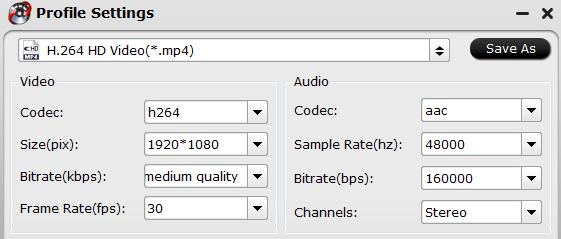
Step 4: Begin the conversion process.
After all setting is completed, hit the “Convert” button at the right bottom of the main interface to begin the conversion process from H.265 to KMPlayer compatible H.264 or other codec or format conversion process.
When the conversion is finished, click “Open Output Folder” icon on the main interface to open the folder with generated files. Then you will have no problem to play the converted H.265 files with KMPlayer.









