Plex on Apple TV now supports 4K video, FLAC & HEVC
The Plex company has released two updates for its tvOS app following the launch of Apple TV 4K. The first update (version 1.18) features support for 4K video playback on Apple TV 4K and also the support for “direct playback of FLAC music” on tvOS 11. The second update adds support for “direct play support for HEVC video codec” on tvOS 11 (both Apple TVs). That is possible because Apple has enabled native support for the formats with the release of tvOS 11.
Plex try to transcode H.265 for Apple TV 4K
This great update enables you to you direct play H.265 files with the Plex app on Apple TV 4K smoothly without transcoding. However, there are still some people reflects that the CPU load on the server while playing. It also means that the Plex Media Server is doing a transcoding process.
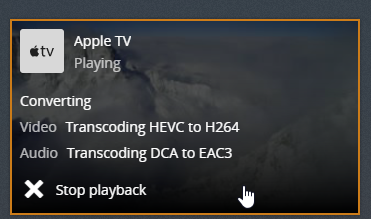
Plex transcode H.265 for Apple TV 4K
Although the Plex app on Apple TV 4K can directly handle H.265 files, however, it is well known that unless the H.265 file is 100% compatible including compatible file container, bit rate, codecs and resolution with the Apple TV 4K device, the Plex app will direct play it. If not, the Plex Media Server will either direct stream a file with incompatible file container or transcode a file with incompatible codec, resolution or bit rate.
Tips: Direct streaming a file uses very little processing power without any loss in video quality while transcoding a media file can be very CPU intensive especially for transcoding 4K H.265 files with Plex.
From Apple TV 4K’s official page, we find that it has included native playback support for HEVC Dolby Vision (Profile 5)/HDR10 (Main 10 profile) up to 2160p and we can also confirmed that the H.265 must be wrapped in an MP4 or MOV container, if you try to stream a HD or 4K H.265 file with MKV container file format to Apple TV 4K, the Plex Media Server will try to direct stream the file. Or if the H.265 MKV file is encoded with a resolution that’s exceed 2160p, the Plex Media Server will try to perform the codec transcoding process. If your computer’s CPU is not powerful enough to keep up with transcoding your media, you will notice pausing or buffering as the app waits for the server to catch up.
Related article: Stream H.265 4K to Apple TV | Stream Music to Apple TV | Set Apple TV to Pass Through Dolby Digital
Best way to smooth stream incompatible H.265 to Apple TV 4K via Plex
If your computer CPU is not powerful enough, but you also wish to get a smooth streaming experience, then it is much ideal for you to carry out the codec transcoding process with a third-party video conversion app. Here, we highly recommend our best H.265 Decoder software – Pavtube Video Converter to you. The program has perfect importing support for both HD/4K H.265 files wrapped with either MP4 or MKV container file format, in addition, it is also capable of loading H.265 files with both the resolution of 3840 x 2160 or 4096 x 2160.
As for the output file format, if you own a 4K TV, it would be much ideal for you to transcode the HD or 4K H.265 to Apple TV 4K plex app direct playback 4K H.265 MP4 file formats with a file resolution of 3840 x 2160. If you are still using an old HD TV, then just choose to convert HD and 4K H.265 to Apple TV 4K plex app direct playback HD H.265 MP4 file formats with the file resolution of 1980 x2160.
Tips: You can upgrade H.265 1080p to 4K for 4K TV viewing or downscale H.265 4K to 1080p for HD TV viewing by changing the output file resolution in the “Profile Settings” window offered by the program.
For Mac users, please switch to download Pavtube Video Converter for Mac to perform the same conversion process on for macOS High Sierra, macOS Sierra, Mac OS X El Capitan, Mac OS X Yosemite and Mac OS X Mavericks, etc.
Step by Step to Transcode Unsupported H.265 for Apple TV 4K Direct Playing via Plex
Step 1: Load unsupported H.265 files.
Download the free trial version of the program. Launch it on your computer. Click “File” menu and select “Add Video/Audio” or click the “Add Video” button on the top tool bar to import unsupported H.265 files into the program.

Step 2: Define the output format.
Clicking the Format bar, from its drop-down list, for 4K TV owners, just choose Apple TV 4K plex app supported 4K H.265 MP4 format by following “H.265 Video(*.mp4)” under “Common Video” main category.

For HD TV owners, just choose Apple TV 4K plex app supported HD H.265 MP4 by following “H.265 HD Video(*.mp4)” under “HD Video” main category.

Step 3: Downscale 4K to 1080p or compress 4K to 1080p.
Click “Settings” on the main interface to open “Profile Settings” window, to compress 4K to 1080p, set the output file resolution as “1980*1020” from “Size(pix)” drop-down list, to upscale 1080p to 4K, set the output file resolution as “3840*2160”.
Step 4: Begin the conversion process.
After all setting is completed, hit the “Convert” button at the right bottom of the main interface to begin the conversion process from unsupported H.265 video to Apple TV 4K Plex app direct playback H.265 MP4 format.
When the conversion is finished, click “Open Output Folder” icon on the main interface to open the folder with generated files. Add converted files to Plex for directly view on Apple TV 4K with Plex app with no buffering issue.









