“I had years of HD video in M2TS format (500-600 files) recorded on a JVC HD camcorder, which I wanted to be able to play natively through an iPhone, iPad, or Apple TV served from my NAS. I wanted to convert these to MP4 format. I had previously used Handbrake to convert but the output wasn’t as good (larger file size, choppy video). What should I do?”
Nowadays more and more people prefer to record the significant moments of their life with HD digital camcorders. Most HD camcorders such as Panasonic, Sony, Canon, JVC store video in MTS or M2TS format. This HD format can save videos in excellent quality when shooting (also with quite large file size). However, if want to be able to play natively through an iPhone, iPad, or Apple TV served from NAS, you will face with the compatibility issue of M2TS video format for that it’s not supported by iPhone, iPad, or Apple TV natively.
Therefore, in order to transfer HD camcorder videos to iPad, you first need to find a video converter to convert the recorded video files from mts or m2ts to iPad compatible format, and then transfer the output video to your iPad with the sync of iTunes. Therefore I recommend Pavtube M2TS Converter for Mac, an excellent JVC M2TS to MP4 Converter with smaller file size (about 25% of original file size which makes wireless streaming easier) and the video quality is very good.
Tip: It also comes with a Windows version: Pavtube MTS/M2TS Converter.
How to import JVC M2TS to NAS in MP4 format for syncing to iPhone/iPad/Apple TV
Step 1. Import JVC M2TS video.
Import JVC M2TS files to the M2TS to MP4 converter for Mac by clicking “File” or the two buttons marked below after downloading and installation.
Step 2. Choose MP4 as output
As H.264 MP4 is natively supported by iPhone/iPad/Apple TV, just go to the format list by clicking the format bar and choose “HD Video” and pick “H.264 HD Video(*.mp4).”
Step 3. Adjust parameters of your H.265 videos if you need
Actually, the default settings of this “H.264 HD Video (*.mp4)” option is already the best choice. But for some users whose videos are 4K and want to maintain the 4K quality, clicking “Settings” to make the default Size (pix) to 3840*2160 will realize this goal. You can type this parameter after the Size (pix) box to replace the 1980*1080.
Step 4. Start M2TS to MP4 conversion
Click on the “Convert” button to start M2TS to MP4 conversion. A converting screen will pop up, indicating the progress of the conversion. When it completed, now you can transfer it to NAS for viewing on iPhone/iPad/Apple TV!
Further Reading:
Backup H.265 Videos to NAS for Playback on Windows 10/8.1/8/7
Backup Existing DVD to NAS server for movie enjoyment
Simple Solution to Store DVD Movies on NAS and Stream to TV for Viewing





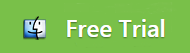
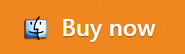






Leave a Reply