When using iOS 11, you can capture media in 4K HEVC format on iPhone 7/7 Plus/8/8 Plus/X. Have just shot an interesting video with your iPhone wish to upload them to YouTube so that your videos can be loved and appreciated by millions of people around the world. The following article will show you how to upload iPhone 4K H.265 video to YouTube smoothly with best quality.
Does YouTube accept iPhone 4K H.265 video?
In the past, there is no way for you to directly upload H.265/HEVC video to YouTube since YouTube has excluded HEVC codec from YouTube supported format lists. The good news is that YouTube has updated with perfect importing support for more file types including DNxHR, Prores, CineForm, HEVC (H.265) is also included in it. In addition, YouTube also allows for maximum 4K video sharing with the resolution of 3840×2160. All those information shows that you will have no problems to directly post iPhone 4K H.265 video to YouTube.
Is H.265 codec recommended for YouTube uploading?
From YouTube recommended upload encoding settings, we can see that the best video codec for YouTube is still H.264 codec. The main reason is that when compare H.264 and H.265, H.265 has the following disadvantages:
– Even though HEVC is already finalized, it is still not popular. Apart from the fact that the codec is patented by various parties and it is associated with high licensing fees.
– HEVC/H.265 comes with the trade-off requiring almost 10x more computing power. This new technology is on standby until the hardware market adapts to it.
– Even though some softwares such as VideoLAN are capable to decode such codec, software decoding, although more flexible, is not an option since hardware decoding is usually faster and saves battery life tremendously. Nevertheless, hardware still takes up valuable disc space on either the CPU or GPU.
Related article: Upload AVI to YouTube | Phantom 4 Inspire 2 4K to YouTube | Upload MP4 to YouTube
For those people who insist on YouTube uploading with H.265/HEVC codec, you may find that the uploaded H.265 video can only played on very limited software or hardware, it also means that a large YouTube fans will get no access to your upload iPhone 4K HEVC video due to their unqualified hardware configurations, software.
Transcode iPhone 4K H.265 to H.264 for YouTube uploading
Therefore, to fix above listed issues, it would be much ideal for you to convert iPhone 4K H.265 to H.264, here, you can get the job easily done by downloading our best H.265 Decoder application – Pavtube Video Converter. The program has perfect importing support for the 4K H.265 MOV video shot with iPhone 7/7 Plus/8/8 Plus/X. Thanks to its batch conversion mode, you can load multiple video at one time to save your precious time.
With this powerful yet simple to use application, you can not only output iPhone 4K H.265 video to YouTube most favorable H.264 uploading codec, but also customize to produce YouTube best uploading encoding settings such as container file format, audio codec, video frame rate, bit rate, resolution, aspect ratio in the program’s “Profile Settings” window. What’s more, the beneficial video trimming function also helps to shorten your video length if your iPhone 4K H.265 video exceeds the maximum uploading length (15 minutes) and the video splitting function can assist you to split large video into smaller by file size, count or length if the video is too large.
Pavtube Video Converter is available on Windows 10/8.1/8/7, it is also accompanied by an up-to-date Mac version – Pavtube Video Converter for Mac for macOS High Sierra, macOS Sierra, Mac OS X El Capitan, Mac OS X Yosemite, Mac OS X Mavericks, etc for you to get the best YouTube uploading settings from iPhone 4K H.265 video.
Step by Step to Convert iPhone 4K H.265/HEVC for YouTube Uploading
Step 1: Load iPhone H.265/HEVC video.
Download the free trial version of the program. Launch it on your computer. Click “File” menu and select “Add Video/Audio” or click the “Add Video” button on the top tool bar to import source iPhone 4K H.265 video files into the program.

Step 2: Output Youtube best uploading 4K format.
Click “Format” bar, from its drop-down options, choose YouTube best compatible uploading format from “Common VIdeo” > “H.264 High Profile Video(*.mp4)”.

Step 3: Tweak encoding settings for YouTube upload.
Click “Settings” to open the “Profile Settings” window, here you can flexibly adjust the output video codec, resolution, bit rate, frame rate and audio codec, bit rate, sample rate and channels to let them fit them YouTube.
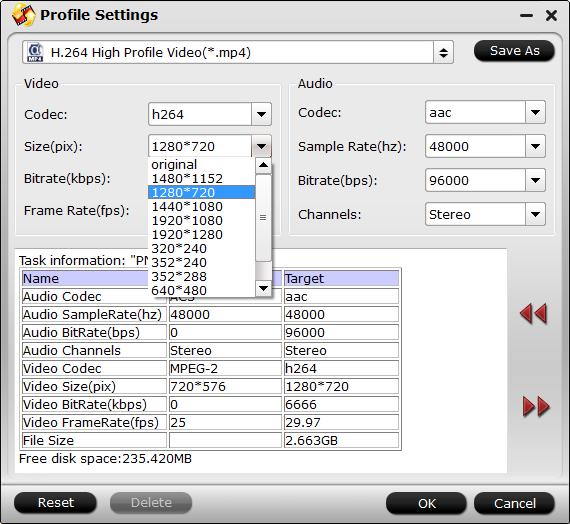
Step 4: Trim or split iPhone 4K H.265 video.
In the video editor window, choose the “Trim” tab and this tab is selected by default when the editing window appears. You can use the trim function to cut off unwanted parts from start and end. You can either drag pointers on the process bar or set exact time point in Start and End boxes to set to reduce video length to no more than 15 minutes for YouTube uploading.

Split large file into small pieces
Click the split button on the file list to launch the Video Split window. Ticking “Enable” option, you can split the file by file count, time length, or file size.
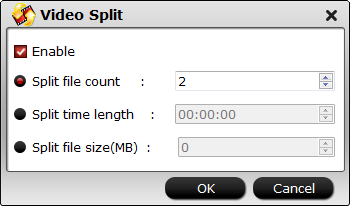
Step 5: Start the conversion process.
After all settings are done, click right-bottom “Convert” button to begin iPhone 4K H.265 Video to YouTube best uploading formats and settings encoding process.
When the conversion is completed, you can smoothly upload and share iPhone 4K H.265 video on YouTube smoothly with perfect quality.










Leave a Reply