XDCAM MXF and FCP 7 Incompatible Issues
Can you help me? I have FCP 7.0.3 and XDCAM MXF files are greyed out in Log and Transfer so can’t be selected. I was hoping to do this without plugin, suggestions most welcome.
I’m trying import an XDCAM MXF file via Log & Transfer but it does not seem to work. I’m aware that FCP 7 does not support XDCAM MXF natively but i should be able to use LT and work in Prores.
LOG AND TRANSFER & Native Support
LOG AND TRANSFER meaning that you will be using that utility to either wrap the XDCAM MXF into QT, or convert the XDCAM MXF format into another codec. Native support means that you go FILE>IMPORT and the footage just appears in the bin and works right away.
The causes you should list in your consideration:
Where do these XDCAM MXF files come from? Camera masters? If so, was the FULL CARD from that camera backed up? The typical workflow is to make a folder, give it a unique name (this becomes the REEL number), and then copy the FULL contents of that card into that folder.
Then, in FCP 7, you choose THAT folder…not any folder inside it, don’t go digging, when you are in Log and Transfer. So do go burrowing for the XDCAM MXF files, just choose the folder. If it doesn’t work, that can mean one of a few things:
1) The format is unsupported by FCP…because FCP was discontinued 5 years ago and the camera came out after that fact, so Apple didn’t update FCP to deal with it.
2) You don’t have the Log and Transfer plugin for that specific camera. You’ll need to do a google search to find it…download it…install it.
3) The full card structure isn’t intact. This means that only certain files on the card were backed up, or the folder structure wasn’t kept…things renamed, or moved. (if this happened, slap the camera operator, or person responsible for archiving the masters)
If the former two options are the reason, then the two solutions are:
A) purchase a plugin that allows you to view XDCAM MXF files natively, like MXF4Mac, Calibrated, Raylight.
B) purchase a thirty software to convert your XDCAM MXF into ProRes (which is the original codec for FCP 7), in addition, any other type files like MXF, P2 MXF, MTS, M2TS, XAVC, XAVC S, MP4, MOV, can be convert to the compatible format or codec for FCP 7 and other NLEs.
All-in-one Solution for transcoding XDCAM MXF to FCP 7
Pavtube iMixMXF is developed specifically for converting Sony XDCAM MXF files to video formats usable like Apple ProRes 422, ProRes 422 HD, ProRes 422 LT, ProRes 4444 for FCP 7, with it you can direct convert the incompatible XDCAM MXF to FCP 7 best supported ProRes.
Other More Key Features of Pavtube iMixMXF
- iMixMXF Supports batch convert Sony XDCAM MXF files with amazing quality and fast speed.
- iMixMXF can help you convert then import XDCAM MXF video to FCP X/7, iMovie, FCE, Avid MC, Premiere Pro/CS 4/CS 5/CS 6, Pinnacle Studio, QuickTime, iTunes and other editing applications.
- iMixMXF supports import XDCAM MXF to all Apple/Android/Windows tablet and smartphone.
- Batch conversion, concise guidance, friendly interface, three steps, fast speed and best quality.
- Allows us to edit XDCAM MXF video files: Clip, Crop, Merge, Apply effect, set output parameter, Snapshot, Rotate etc.
The trail-before-purchase is supported, just feel free to try it, it is 100% clean and safe:
Download and install Pavtube iMixMXF Converter on Mac (compatible with Mac OS X 10.11 El Capitan, 10.10 Yosemite, 10.9 Mavericks, 10.8 Mountain Lion, 10.7 Lion, 10.6 Snow Leopard, 10.5 Leopard and lower versions). Run this program, you will find the interface is very brief, this program is very easy to use.
Prepare work:
Transfer video files from your camera/XDCAM Card or from a folder stored on your HDD to your Mac Hard drive.
The video files from XDCAM HD camcorders in the CLIP folder, written in the MXF format.
The video files from XDCAM EX camcorders written in MP4 files in a folder named BPAV.
Notes:
1.When converting video to Final Cut Pro oriented format templates(e.g. Apple Prores), please ensure that your computer has Final Cut Pro installed, otherwise the converted files will have audio only without image.
2.If you are using FCP X, please make sure you have installed ProApps QuickTime Codecs, or you may get files with sound only without video.
Step 1. Add XDCAM MXF files
Click “Add Video” button to load XDCAM MXF files to the program. You can also directly drag the video files into the program directly.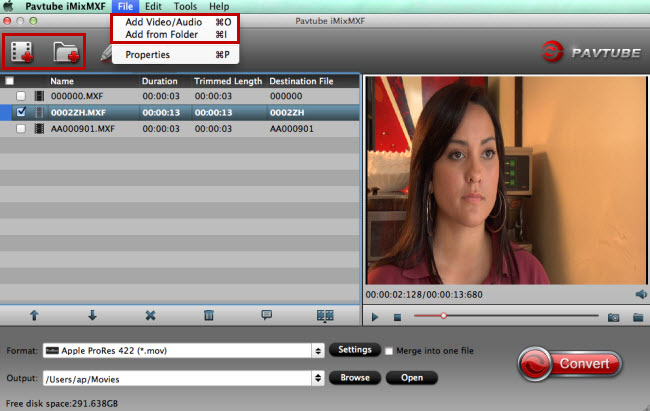
Tips: When the XDCAM MXF files are loaded to the Pavtube iMixMXF Converter, you can view the videos from the Preview window. Simply select an item and click the “Play” button. When the video is playing, you are allowed to take snapshoot.
Step 2. Select output format
Choose output format, to edit videos on Final Cut Pro 7 native codec, you are recommended to choose Final Cut Pro -> Apple ProRes 422 (*.mov), it’s best for Final Cut Pro 7 editing. 
Read the difference of ProRes.
• Apple ProRes 422 – Higher quality than Apple ProRes 422 (LT);
• Apple ProRes 422 (HQ) – Keep original video quality for editing in FCP;
• Apple ProRes 422 (LT) – Get a smaller file sizes than Apple ProRes 422;
• Apple ProRes 422 (Proxy) – SD levels – 480i/p and 576i/p. Used in offline workflows.
• Apple ProRes 4444 – Edit and finish 4:4:4 material.
Actually, different Apple ProRes codec corresponds to different needs. Here you can refer to this article “Differences among Apple ProRes codec“.
Tip: If you like, adjust video and audio parameters, including the Bitrate of Video and Audio, the Codec of Video and Audio, Video Size, Sample Rate, Frame Rate, Audio Channels, etc., by clicking the Settings button on the main interface for getting the best quality.
Step 3. Start the conversion
Finally, simply hig the big Convert button to start converting XDCAM MXF to FCP 7 friendly video formats.
Within several minutes, you can find the converted file on your computer by clicking the “Open” button. And then you can transfer the converted files to FCP 7 easily.
Related program:
Pavtube Media Magician / Mac Version: A nice camcorder assistant manager, lossless camcorder video joiner, MTS/ M2TS/ MXF/ P2 MXF/ MOV/ MKV/ TiVo/ WMV/ AVI/ MPG converter and editor. Meamwhile it supported upload edited video to YouTube directly.
Read More:










Leave a Reply