The already arrived Mac OS X El Capitan gives users a much simpler, smarter ways to do the things you do most with your Mac. Like working in multiple apps at the same time using Split View. Searching for information with an even more helpful Spotlight. Keeping your favorite websites handy with Pinned Sites. Managing your email with full-screen view and swipe gestures. And turning notes into useful checklists. 
MXF is a container or wrapper format with support for a number of different streams of coded “essence”, encoded with any of a variety of codecs, together with a metadata wrapper which describes the material contained within the MXF file. Many camcorder sony as Sony, Canon and Panasonic take MXF as their standard video camcorder format since MXF video has higher video resolution and video quality.
Many people who have upgraded to the new operating system El Capitan may have no idea how to work camcorder MXF files in FCP? To guide users out of this trouble, Pavtube recently upgrades support for El Capitan on all its Mac products. To import MXF files to FCP on El Captian, you can download Pavtube MXF Converter for Mac, which can perfectly transcode MXF files recorded with Canon/Panasonic P2/Sony XDCAM on Mac OS X El Capitan to Final Cut Pro best post-production editing codec Apple Prores for high performance and high quality workflow.

Other Download:
– Pavtube old official address: http://www.pavtube.com/mxf-converter-mac/
– AppStore Download: https://itunes.apple.com/us/app/pavtube-mxf-converter/id502807634?mt=12
– Amazon Download: http://www.amazon.com/Pavtube-MXF-Converter-Mac-Download/dp/B00QID8K28
– Cnet Download: http://download.cnet.com/Pavtube-MXF-Converter/3000-2194_4-76177789.html
Notes:
1.When converting MXF footage using Final Cut Pro oriented format templates(e.g. Apple Prores), please ensure that your computer has Final Cut Pro installed, otherwise the converted files will have audio only without image.
2.If you are using FCP X, please make sure you have installed ProApps QuickTime Codecs, or you may get files with sound only without video.
The program allows you to output different types of Apple Prores Codecs, if you computer is old or slow, or you just want to do some rough editing, you can select to output “Apple Prores Proxy)(*.mov)”or “Apple Prores (LT)(*.mov)”format to save more space and bandwidth. However, if your computer are powerful enough to handle multicam and high-resolution video and you are going to do many effects editing work with FCP X, you’d better choose to output “Apple Prores 422(*.mov)”or “Apple Prores 422(HQ)(*.mov)”for better performance.
How to transcode and work MXF files in Final Cut Pro on Mac OS X El Capitan?
Step 1: Add MXF files to the program.
Install and launch the application, click “File” > “Add vieo/audio” to load MXF files to the program. You can add multiple files with the batch loading function.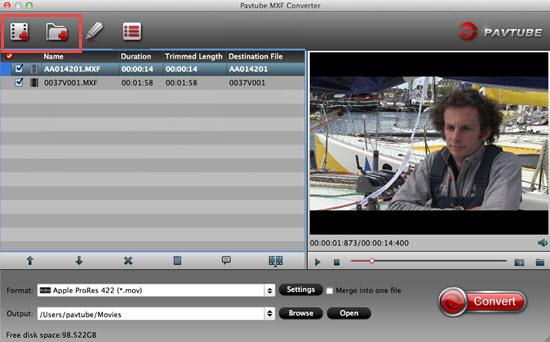
Step 2: Choose output file format.
Select “Final Cut Pro” > “Apple ProRes 422 (*.mov)” as output format for opening with FCP From the “Format” drop-down list. 
Tips: For outputting multiple audio tracks from MXF files, you can download Pavtube iMixMXF to convert MXF file to Multi-track Apple Prores 422(*.mov) format.
Step 3: Edit MXF files by built-in editing functions.
Click the “Video Editor” icon on the top toolbar to open video editor window, here you can do some basic video editing tasks such as trimming video clips, cropping video file size, applying effects, adding watermarks, etc.
Step 4: Convert MXF to FCP.
After all setting is completed, you can hit the right-bottom convert button to start MXF files to Final Cut Pro El Capitan conversion.
When the conversion is completed, launch Final Cut Pro on your Mac, import converted MXF files to FCP for smoothly editing work.
Further Reading:
Handbrake Mac Tutorial Mac OS X 10.11 El Capitan
Best Way to Edit Video Files on Mac OS X El Capitan
Backup Blu-ray Collection on Mac OS X El Capitan
How to Convert MOV Files on Mac OS X El Capitan
Backup/Copy Protected DVD Movies on Mac OS X El Capitan








Leave a Reply